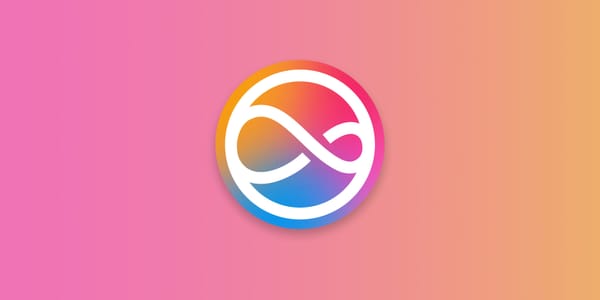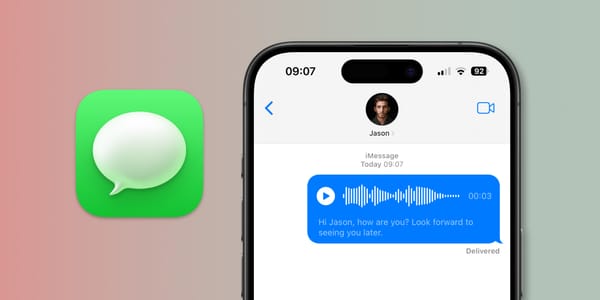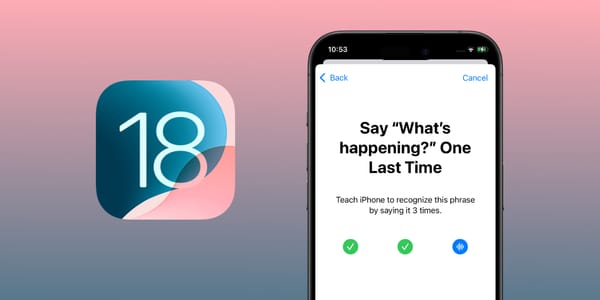How to Use an Apple AirTag
The Apple AirTag is a tiny battery-powered device attached to something to track its location and find it if lost. Here we show you how to set up and use an AirTag.

AirTags are small, battery-powered devices that can track almost anything, from keys, bags, and luggage to pets or bikes (not people, though; more on that later). You can use as many AirTags as you like, and they are all monitored using the Find My app on an iPhone, iPad, or Mac.
An AirTag can be attached to the item you want to track using a loop or keychain or hidden in a pocket or drawer. Accessories are available to buy in many shapes, sizes, and colors from Apple and third-party manufacturers such as Belkin. They cost from around $12.95 to an eye-watering $699.00 for a handmade Hermes tag. At that price, you might need another AirTag to track the accessory!
In this article, we’ll show you how to set up and use an AirTag.
How to set up an AirTag using your iPhone
To connect to an AirTag, you need an iPhone running iOS 14.5 or later. You pair it with your iPhone using Bluetooth.
Remove your AirTag from its box and casing, peel off the plastic cover to activate the battery, and turn on the device for the first time. You should hear a faint beeping sound to let you know the AirTag is ready to be paired with your iPhone.
- Make sure that Bluetooth is enabled on your iPhone.
- Hold the AirTag close to your iPhone, or place them close together on a table.
- A message will automatically appear on the iPhone, prompting you to proceed with pairing.
- Tap on Connect.
Next, you'll be asked to label your AirTag by selecting one from a list of suggestions or entering a custom name. This means you can ask Siri where your item is by saying its name, for example:
Siri, where are my keys?
Siri, find my bike.
Once you've selected your preferred name, tap Continue, then when asked, tap on Continue again to register the AirTag with your Apple Account.
Your AirTag is now active.
How to find an AirTag with the Find My app
If you know an AirTagged item is nearby but can't remember where you left it, the easiest way to find it is to ask Siri.
Siri, where are my keys?
Siri will try to locate your AirTag and prompt you to open the Find My app on your iPhone to view directions.
Alternatively, you can find your AirTag using the Find My app.
- Open the Find My app on your iPhone.
- Tap the Items tab at the bottom of the screen.
- Select the item you want to track from the list, and a map will display the item’s location.
- Tap on Play Sound to prompt the AirTag to play an alert.
If you know the device is within range (around 25–30 feet on average), tap on Find to be guided toward the AirTag using graphics, animations, and moving arrows. The app will continually update to show you how far away and in which direction the item is situated.
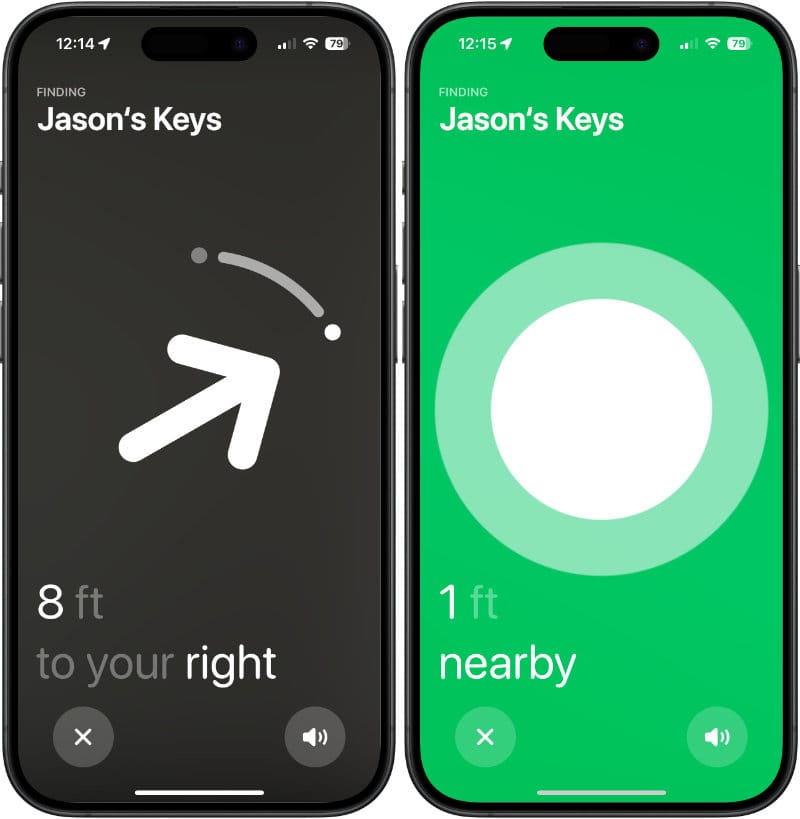
How to use an AirTag to find a lost item
Imagine you've left your bag on public transport or misplaced your keys at some point during the day, and you have no idea where or when this happened. What should you do in such a situation?
The first step is to mark your item as Lost.
- Open the Find My app on your iPhone.
- Tap the Items tab at the bottom of the screen.
- Select the item you want to track from the list.
- Scroll down and tap on Lost Mode.
When activated, Lost Mode will:
- Notify you when the item's location is available (more on that in a moment).
- Lock the AirTag so it can't be paired with another iPhone.
- Prompt you to enter your phone number and message so that if someone finds the item, they can contact you.
When marked as lost, the Find My Network is used to track down your device. If someone walks past your lost item and has an Apple device connected to the Find My network, you will be notified of its location. All this is done anonymously and privately.
If someone does find your item and wants to return it to you, they can:
- Open the Find My app on their iPhone.
- Tap the Items tab at the bottom of the screen.
- Scroll down and tap on Identify Found Item.
The message and phone number you submitted earlier, when marking your item as lost, will appear on their iPhone, allowing them to contact you.
If the person who finds your item is using an Android device, they can hold it close to the AirTag and be directed to a website that displays your message and phone number.
How to rename an AirTag
You might want to give your AirTag a new name if you want to attach it to a different item or have mislabelled it. To rename the AirTag:
- Open the Find My app on your iPhone.
- Tap the Items tab at the bottom of the screen.
- Tap to select the item you wish to track from the list.
- Swipe up to display all the information about the AirTag.
- Tap on Rename Item and choose a new name.
- Tap Done.
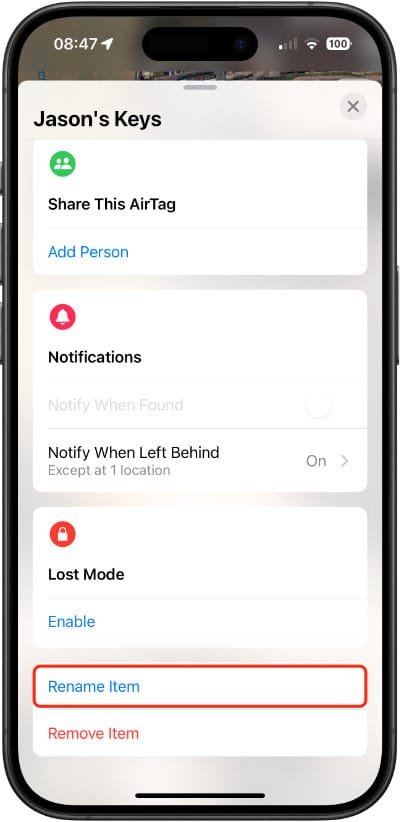
How to share an AirTag with other people
With the introduction of iOS 17, Apple has made it possible to share the location of your AirTag with up to five other devices, making it easier for family members or friends to help you keep track of important items.
Here's a step-by-step guide on how to set it up:
- Open the Find My app on the device that the AirTag is set up on.
- Navigate to the Items tab.
- Choose the AirTag you want to share.
- Look for the Share This AirTag section and tap Add Person.
- Enter the Apple Account of the device you wish to share the AirTag with.
- If you want to share the AirTag with more devices, repeat steps 4 and 5 for each additional device (up to a maximum of five).
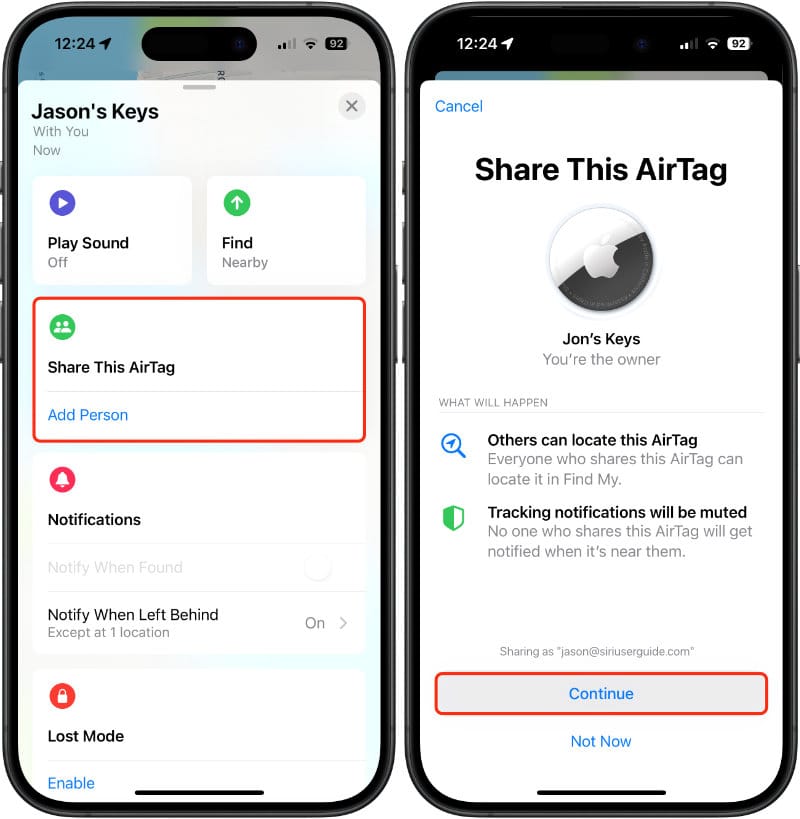
By following these steps and keeping the limitations in mind, you can now easily share your AirTag with multiple phones, making it more convenient to track your valuable items with the help of others.
Here’s what a person who is sharing your AirTag is able to do.
| AirTag Feature | |
|---|---|
| View AirTag Location | Yes |
| Play a sound | Yes |
| Activate Lost Mode | Yes |
| Receive Safety Alerts | Yes |
| Set up a new AirTag | No |
| Remove the AirTag from Find My | No |
How to transfer the use of your AirTag to someone else
AirTags are generally meant for one person’s use, but there may be times when you no longer need a tag or would like to loan it to someone you know temporarily.
You will need to disconnect the AirTag from your Apple Account so that another person can activate it.
- Open the Find My app on your iPhone.
- Tap the Items tab at the bottom of the screen.
- Tap to select the item you want to track from the list.
- Swipe up to display all the information about the AirTag.
- Tap on Remove Item and choose a new name.
- Tap Remove.
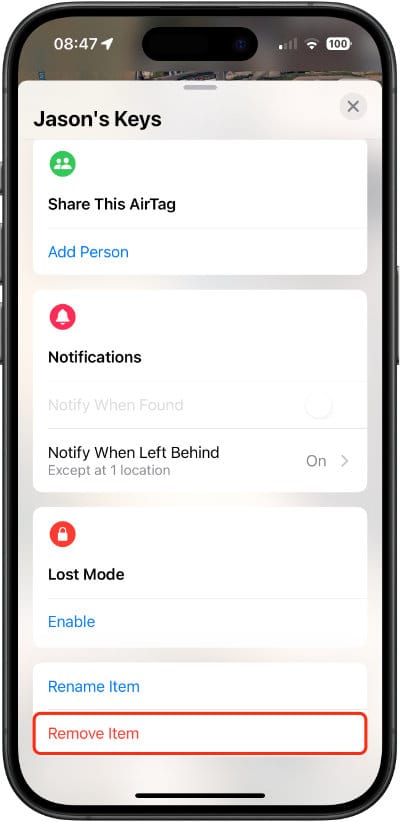
The AirTag can now be set up and used by another user.
How to remove an AirTag when out of Bluetooth range
If the AirTag is outside Bluetooth range or in another location, you'll have to wait a little longer for the Remove option to appear, along with an AirTag Not Found warning.
If an AirTag is removed when outside of Bluetooth range, it will need to be reset.
How to reset an AirTag
Resetting an AirTag is quite involved compared to other steps in this guide.
- Push in on the metal disk on the back of the AirTag, twisting it to the left as you do so.
- The disk should pop off.
- Remove the battery.
- Replace the battery and press down on it until you hear a beeping sound, which means the battery is connected.
- When the sound finishes, repeat steps 3 and 4 an additional four times.
- After the fifth time, the beeping sound should be different from the previous four, this means the AirTag has been reset and is ready to pair.
- Leave the battery in and replace the metal disk cover by aligning the three slots on the back and pressing down, rotating the disk to the right to lock it in place.
If the reset has worked, holding the AirTag next to your iPhone will initiate the pairing process.
How to replace the battery in an AirTag
An AirTag battery life is around 12 months and is easily replaced when it runs out. Your iPhone will notify you when it needs replacing.
Push in on the metal disk on the back of the AirTag, twisting it to the left as you do so. The back will pop off, allowing you to remove and replace the battery, currently a standard CR3032—a typical battery used in these types of devices.
Stopping malicious use of an AirTag
What happens if someone tries to use an AirTag for nefarious purposes, such as tracking someone without their knowledge?
It seems Apple has thought of that. If an AirTag that doesn't belong to you is found close to you and following you around, you’ll receive a notification warning that an unrecognized AirTag has been detected nearby.
You'll be given the option to disable the AirTag and stop it from transmitting your location.
To prevent false positives, if the person who owns the other AirTag is with you (such as traveling in a car), you won't receive a notification because the person's iPhone is nearby. You will start getting notifications if the person leaves and the AirTag is left with you.