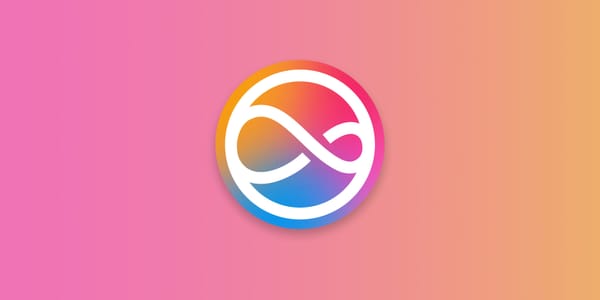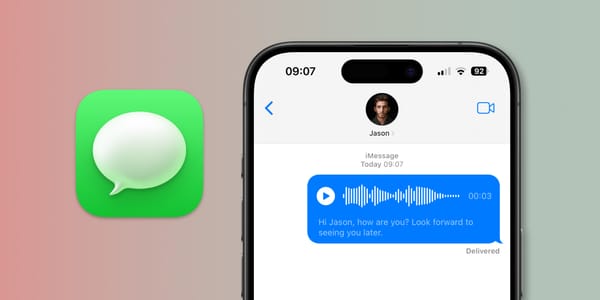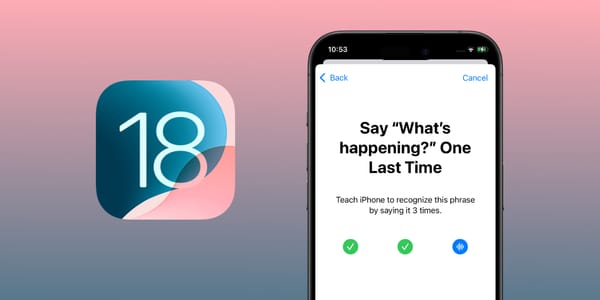How to Use Siri and Google Maps
Google Maps has Siri integration, so you can ask Siri to get you directions to a specific place using Google Maps on your iPhone, iPad, and Apple CarPlay.
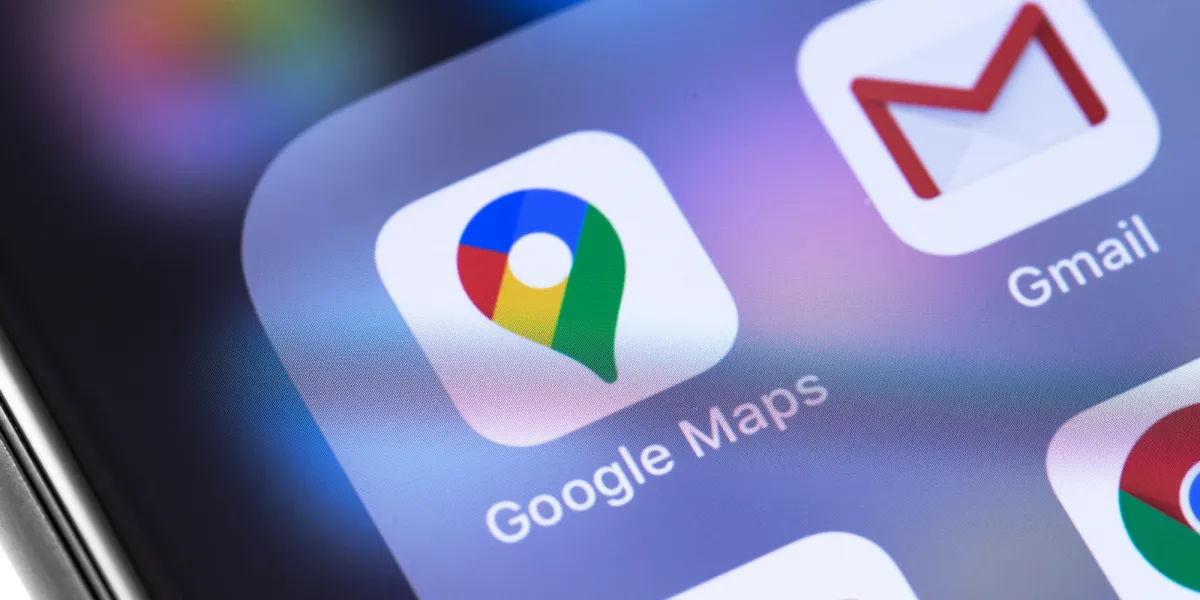
Apple has significantly improved the default Maps app for iOS and macOS since its rocky launch in 2012. The app now offers better accuracy, the ability to avoid toll roads, options to add stops along a journey, and even shows the location where you parked your car.
Despite these enhancements, Google Maps continues to reign as the leading maps and directions app on mobile devices.
Fortunately, there's welcome news for iOS users who prefer Google Maps. The app comes with Siri integration, allowing you to ask Apple's voice assistant for directions using Google Maps on your iPhone, iPad, and even with Apple CarPlay.
This means you're no longer limited to using Apple Maps exclusively with Siri. You can request directions through your preferred mapping app using natural voice commands.
How does Google Maps work with Siri?
To get directions using voice commands, add the phrase “Google Maps” at the end of your request.
Activate Siri on an iPhone or iPad by using one of these options:
- Say “Siri” or “Hey Siri”.
- Press and hold the Side/Home button until Siri appears.
Learn how to set up and use Siri on your iPhone.
For example, you can say:
Siri, give me directions to LAX, Google Maps.
Siri get me directions from San Francisco to Las Vegas, Google Maps.
Siri will then provide turn-by-turn navigation directions in response to your request. Or show an answer in the notification window if you've asked a specific question.
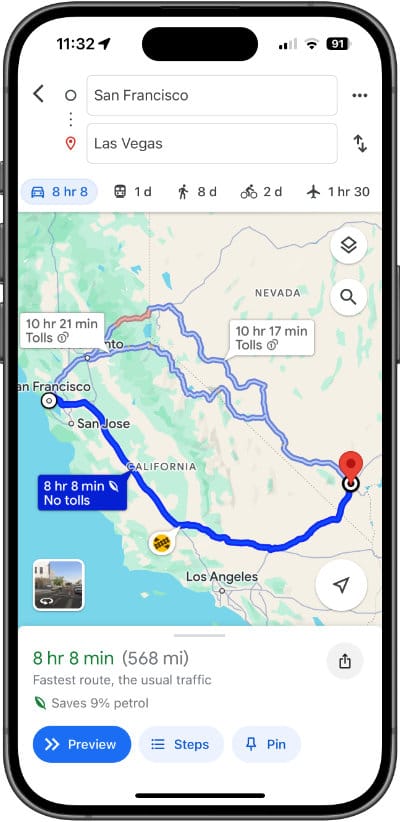
Remember, if you don’t designate a specific app for directions when you say the Siri command, Apple Maps will be used to provide results by default.
How to use Google Maps with Apple CarPlay
Apple CarPlay is a feature that allows you to easily connect your iPhone to your car's infotainment system, providing a safe and convenient way to access your favorite apps while driving. Via CarPlay, Google Maps offers a wealth of navigation features and real-time traffic updates.
To get started, you'll need to ensure that your iPhone is running iOS 12 or later and that your car is compatible with Apple CarPlay. You can check your car's compatibility on Apple's website or your owner's manual.
- First, make sure you have Google Maps installed on your iPhone.
- Activate CarPlay by connecting your iPhone to your vehicle. This is typically done via a USB cable, but some newer cars support wireless connectivity.
- Follow the on-screen prompts to connect your iPhone to CarPlay.
- Launch Google Maps by tapping on its icon.
- Next, tap the screen until you see an Add Destination button across the top, then tap it.
- A menu appears that lets you choose how you’d like to add a destination.
- To use Siri, select Voice Search: This allows you to search for a destination using your voice.
- Now, if you tap the Voice Search button, you’ll be asked where you want to go.

You can now use voice commands or the touchscreen to search for destinations, get directions, and more.
One of the standout features of Google Maps on CarPlay is its integration with real-time traffic data. The app automatically factors in current traffic conditions when calculating your route and suggests alternate routes if there are significant delays. You can also view traffic information on the map, with color-coded lines indicating traffic flow.
You can also browse nearby points of interest, such as restaurants, gas stations, and attractions. You can search for specific businesses or categories, and Google Maps will provide directions and information about each location.
Other Google Maps updates
Google continues to enhance the app with new features. One of the latest additions is the dark mode functionality, which allows users to customize the app's interface to suit their preferences. This mode offers three options: 'on' for a consistent dark theme, 'off' for a traditional light theme, or 'same as device settings' to synchronize the app's appearance with the user's device settings.
Google Maps is available on the App Store as a free download.