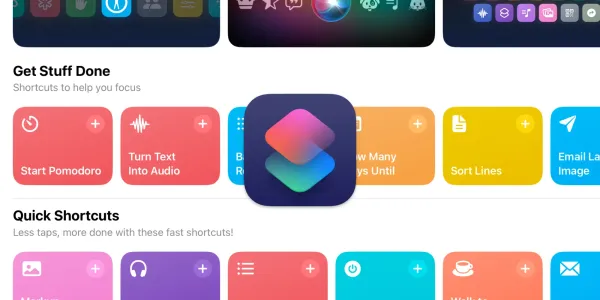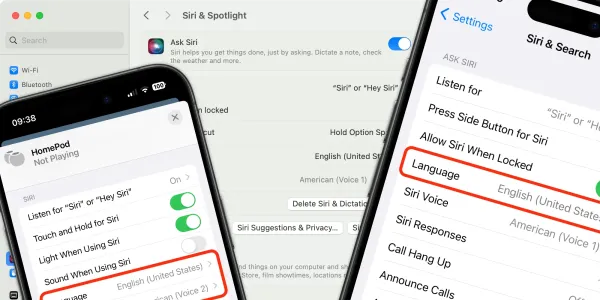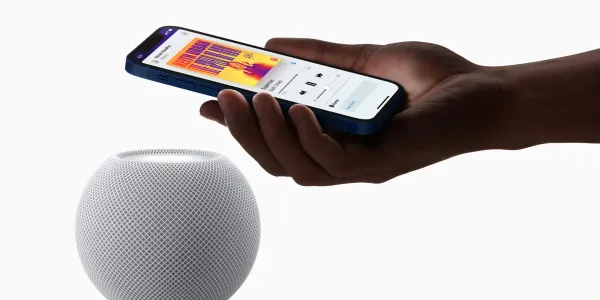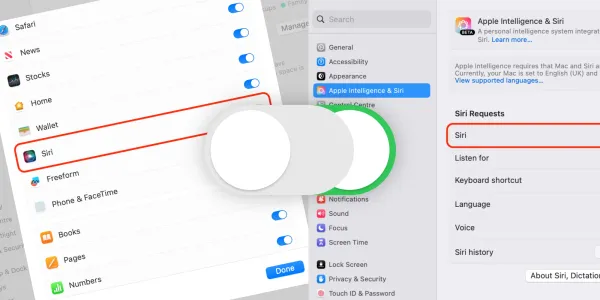Everything New and Updated with Siri in iOS 17
Apple’s latest iPhone operating system, iOS 17, is just around the corner. Here’s what we know about how this update will affect Siri, in the form of both updates and new features.
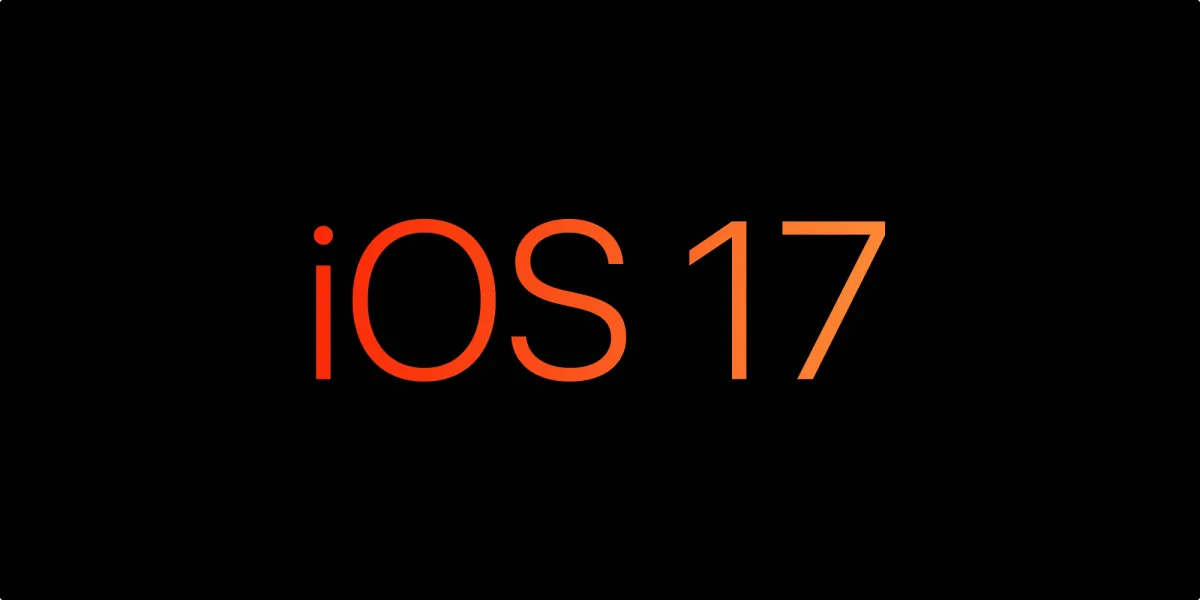
Apple’s latest iPhone operating system, iOS 17, is just around the corner. Here’s what we know about how this update will affect Siri, in the form of both updates and new features.
When will iOS 17 be released?
iOS 17 was announced at the Worldwide Developer Conference on June 5, 2023.
It will be released to the public on September 18, 2023.
How to download a beta version of iOS 17
Apple's beta program, also known as the Apple Beta Software Program, is a way to test out pre-release versions of Apple's software, including the latest version of iOS, macOS, watchOS, and tvOS. The program is free to join and available to anyone with a compatible Apple device.
By participating in the beta program, you can get early access to new features, bug fixes, and performance improvements, and can provide feedback to Apple on any issues you encounter. This feedback helps Apple identify and address problems before the software’s final release.
It’s important to note that beta software is not fully polished and may contain bugs or other issues that could impact the functionality of your device. As such, Apple recommends that users only install beta software on a secondary device and regularly back up their data.
To join the Apple Beta Software Program sign up on Apple's website and follow the instructions to download and install the beta software on your device.
Which iPhone models support iOS 17?
If you’re planning to update your iPhone to iOS 17, it’s important to know which models are compatible. Keep in mind that some features may not be supported on older devices. Here’s a list of iPhones that can run iOS 17.
- iPhone 14
- iPhone Pro
- iPhone Pro Max
- iPhone 13
- iPhone 13 mini
- iPhone 13 Pro
- iPhone 13 Pro Max
- iPhone 12
- iPhone 12 mini
- iPhone 12 Pro
- iPhone 12 Pro Max
- iPhone 11
- iPhone 11 Pro
- iPhone 11 Pro Max
- iPhone XS
- iPhone XS Max
- iPhone XR
New Siri features
Great news for iPhone users! It appears that Siri will be receiving significant upgrades with the upcoming release of iOS 17.
No more “Hey Siri”
When using iOS 17, iPadOS 17, and macOS Sonoma, Siri can be triggered when saying just “Siri” as well as “Hey Siri”.
Siri, remind me to buy groceries at 5 pm.
Siri, text Sara I’m nearly there.
You can turn this on and off in Settings > Siri & Search > Listen for. Just tap the words you would like your device to listen out for.
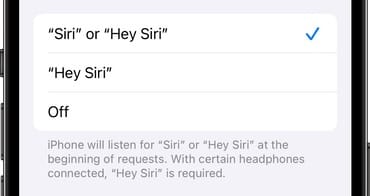
Apple says the feature will be limited to Apple Silicon Macs and the second-generation AirPods Pro.
Back-to-back requests
Once you have activated Siri, you can speak multiple requests without the need to activate it again.
Siri, remind me to buy groceries at 5 pm.
Text Sara I’m nearly there.
It’s quite a change, and it will be interesting to see if this increases the likelihood of false positives. How this will work in practice, without Siri being constantly triggered when someone says the word (or similar word) around an Apple device, remains to be seen.
Send a message using any app using Siri
Siri will now let you choose which app you want to send a message from. So when you say something like:
Siri, send a message to John.
The Siri window will appear at the top of the iPhone screen. Just tap on the Messages icon to select which app you would like to use.
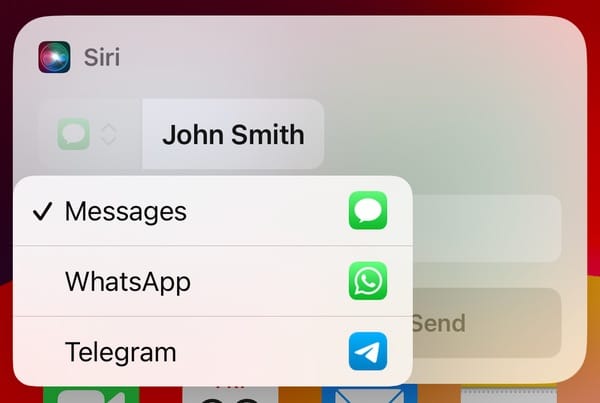
To enable this feature for third-party messaging apps, make sure you toggle on Use with Ask Siri in Settings > Siri & Search > App Name.
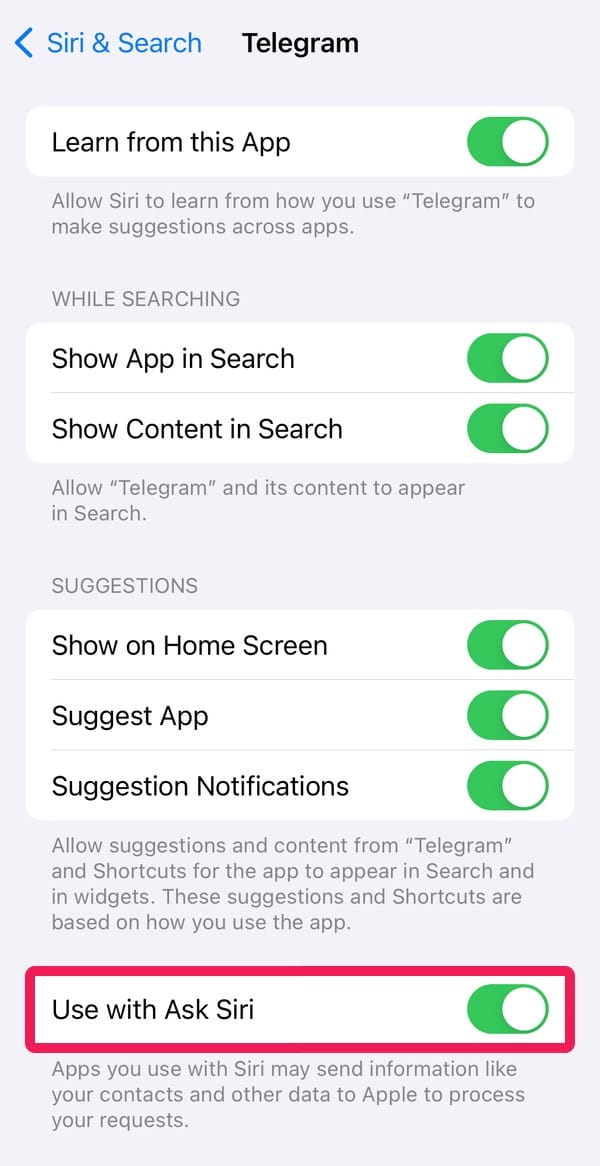
New Siri settings options in the Fitness app
Previously it was only possible to access Siri’s settings for the Fitness app in Settings > Siri & Search > Fitness. In iOS 17 the same options can now be found in Settings > Fitness > Siri & Search.
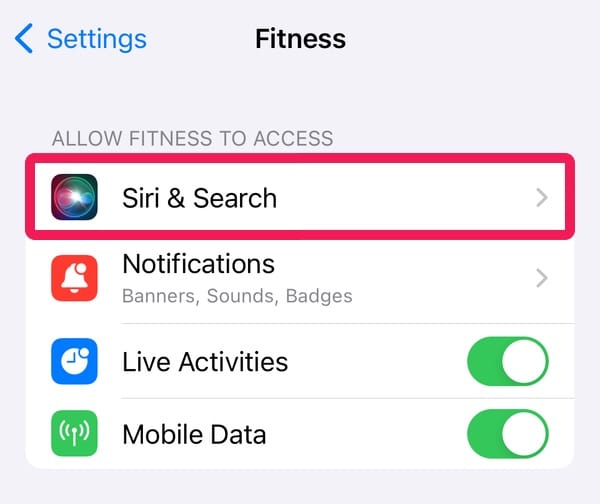
Siri in StandBy mode
iOS 17 also introduces a new StandBy mode. When an iPhone is charging, either via MagSafe or lightning cable, and left to rest in an upright landscape position (this can be on a stand or simply leaning up against another object) it will automatically trigger Standby mode.
StandBy turns the iPhone into a smart display, showing information from different widgets, including a clock, photos, music, accessories, and scenes in your Home.

Best of all, StandBy also supports Siri. Ask Siri a question, and you’ll be treated to a newly designed results UI, which takes up the entire screen. For example:
Siri, what’s the weather like outside?
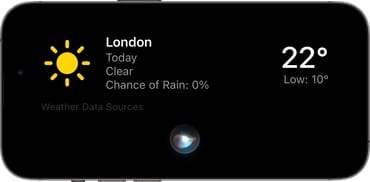
This feature can be utilized as a smart device on a bedside table or even at an office desk. The display is designed to automatically dim at night to avoid disrupting sleep.