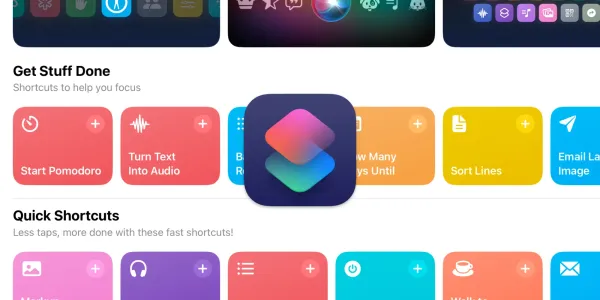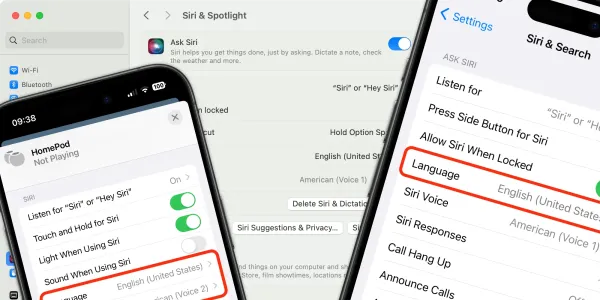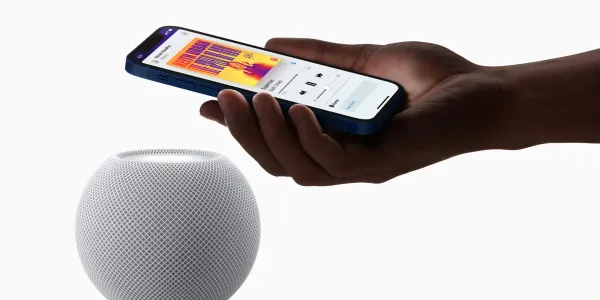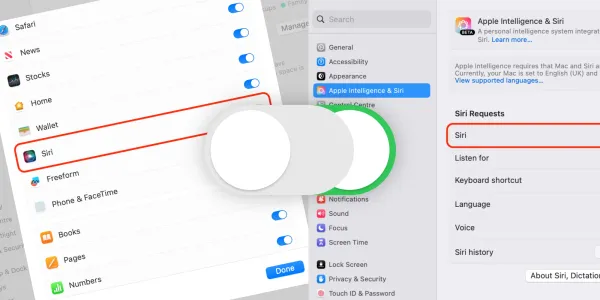How to Use Siri with Stocks
Learn how to keep a watchful eye on your stock portfolio, monitor trades, and read the latest financial headlines using Siri and the Stocks app.

Siri cannot trade stocks for you or turn you into a billionaire, but it can certainly keep you updated on the latest market movements and financial news.
So, if you own stocks or like to follow monetary exchanges, the Stocks app is a convenient way to get up-to-the-minute news and information on share prices, currency exchange rates, and global markets.
Stocks monitors the markets using data from Yahoo Finance. The app is available for the iPhone, iPad, Mac, and Apple Watch. Stocks and trades you watch will automatically sync between devices using your iCloud account.
How to use the Stocks app on an iPhone
Siri integrates well with Stocks, so you don’t need to keep manually opening the app to find the information you need.
To begin, activate Siri on your device by saying “Siri” or “Hey Siri” or pressing and holding the Home or Side button.
To open the Stocks app to see an overview of the stocks you are following, say:
Siri, open Stocks.
If your device is currently locked, you’ll be prompted to unlock it.
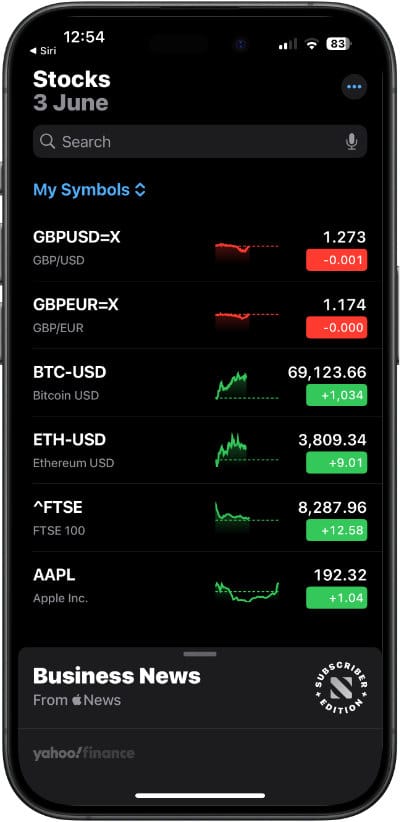
To get an overview of the current markets, say:
Siri, how are the markets doing?
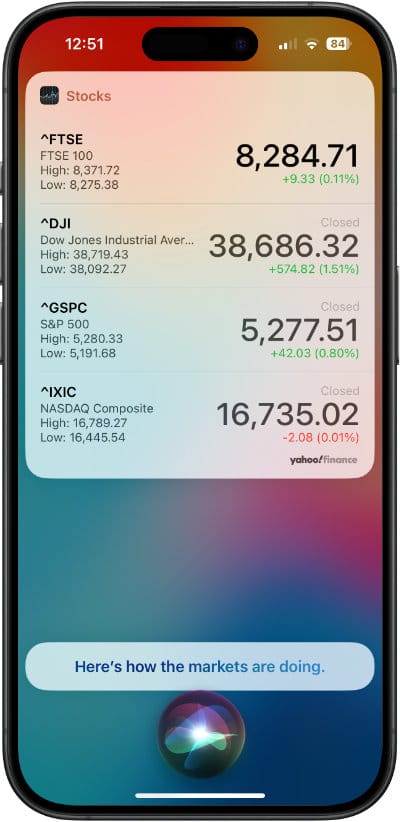
How to find specific stock prices with Siri
You can use basic voice commands to get stock information, for example:
Siri, check Apple stock today?
Siri will display the latest information on the stock or market requested and give further helpful information via voice feedback, such as closing bell values.
Tapping the on-screen notification will open the same information in the Stocks app, allowing you to explore the latest data further.
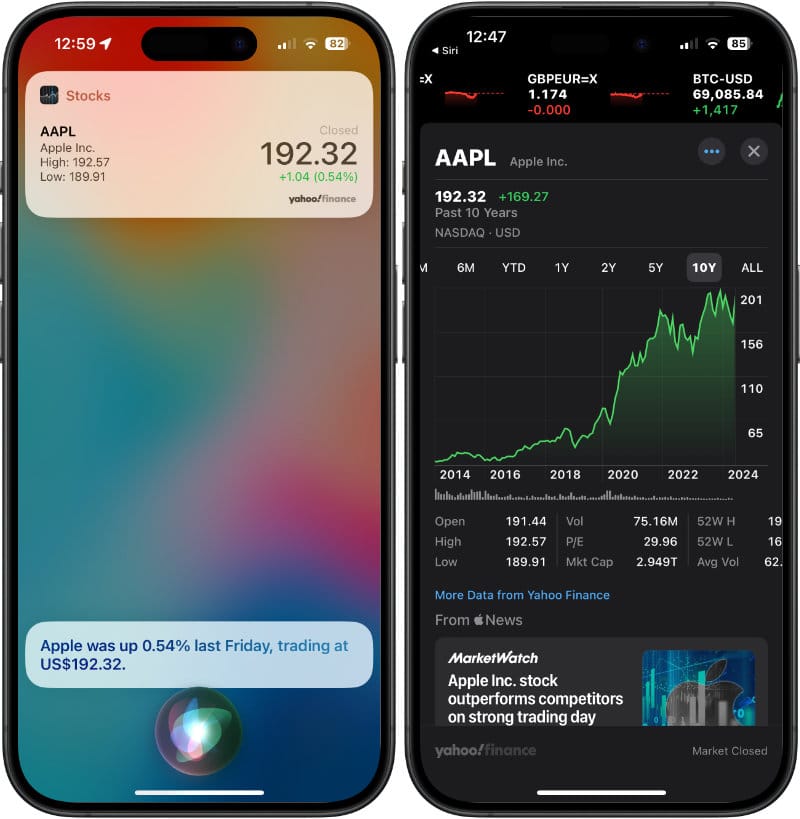
How to check stock indexes with Siri
Just say the name of the index:
Siri, what did FTSE close at today?
What is NASDAQ’s current position?
Siri, show Dow Jones.
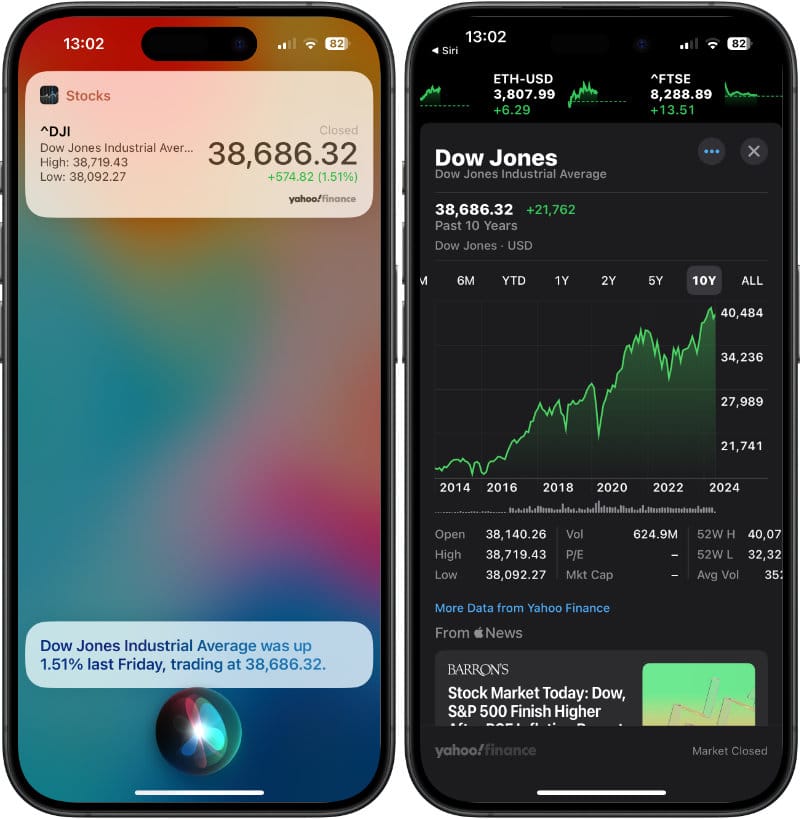
How to use Siri to search for currency values in Stocks
Say the name of the currency you want information on:
Siri, show Australian dollar in stocks.
Siri, show Bitcoin in stocks.
Tap on the notification to open it in the Stocks app.
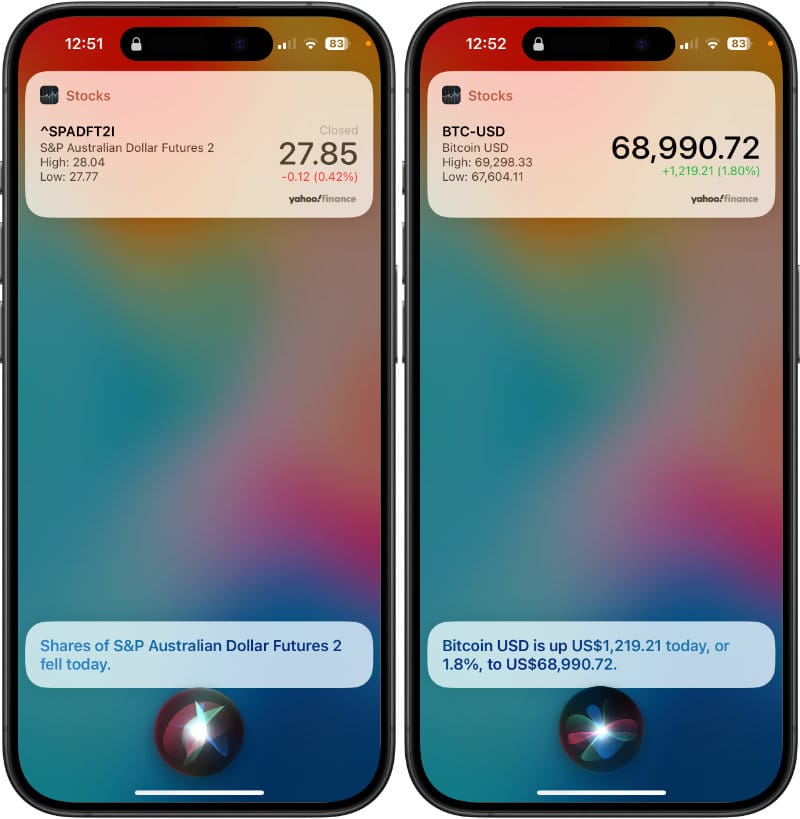
How to check stocks on your Apple Watch with Siri
If Stocks is installed on your iPhone, it will be available on a paired Apple Watch. Check it’s installed by either looking for the Stocks app icon on the watch or:
- Open the Watch app on your iPhone
- Tap My Watch
- Scroll down and check the Stocks app is listed.
Within the Watch app, you can select a default stock to show on the Watch and select your preferred display mode for the Stocks complication.
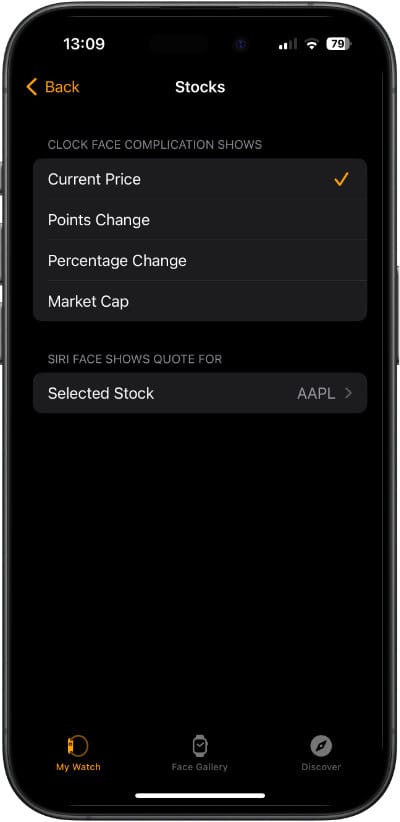
As you would expect, the Siri commands on the Apple Watch are identical to those on other devices. To activate Siri:
- Say “Siri” or “Hey Siri”.
- Press and hold the Digital Crown.
- Use Raise to Speak.
When Siri has processed your stock request, the watch screen will show a summary of the stock or trade in question. Less information is provided than on the iPhone or Mac, but it’s an excellent option for getting hold of stock prices and exchange rates on the go.
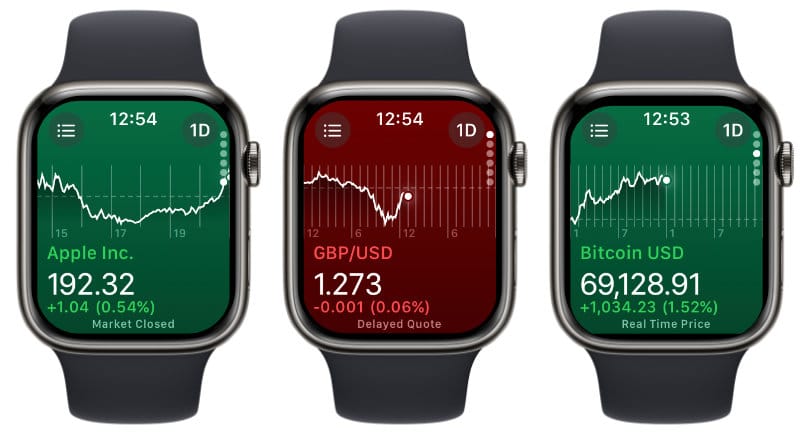
How to check stocks on your Mac with Siri
Activate Siri on your Mac using one of the methods below:
- Say “Siri” or “Hey Siri”.
- Press the Siri button.
- Use a keyboard shortcut.
- Use Type to Siri.
You can request stock information using similar phrasing as you would on an iPhone or Apple Watch.
Siri, what’s the S&P 500 at today?
Siri will display an on-screen notification with a summary. Clicking on this notification will open the Stocks app, which will provide you with more detailed and comprehensive information.
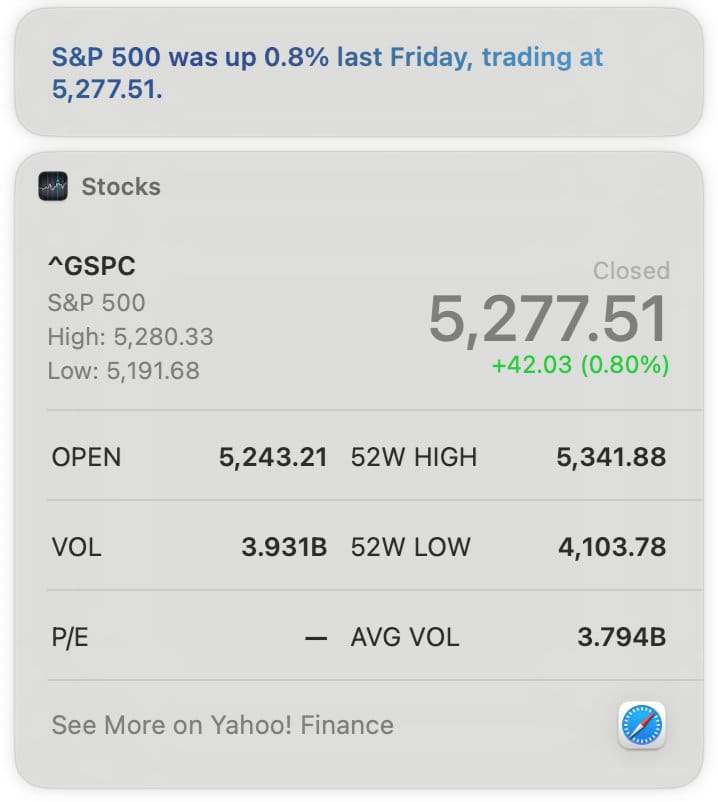
We’ve covered many more ways to customize and use Siri on your Apple devices in our in-depth how-to guides, including a comprehensive dictation guide, how to use Siri Knowledge, and how to get your business listed on Siri.