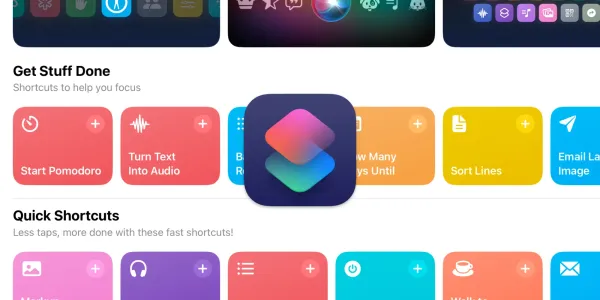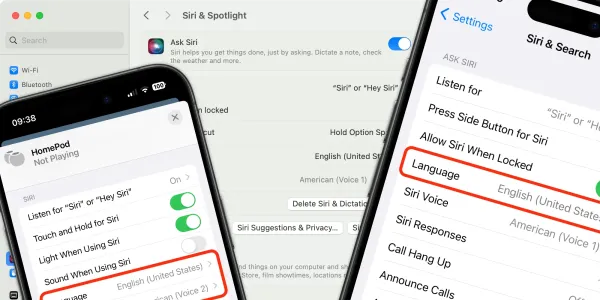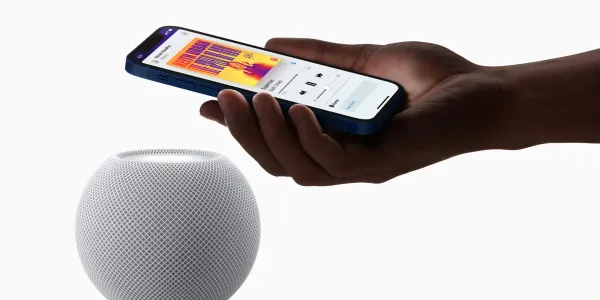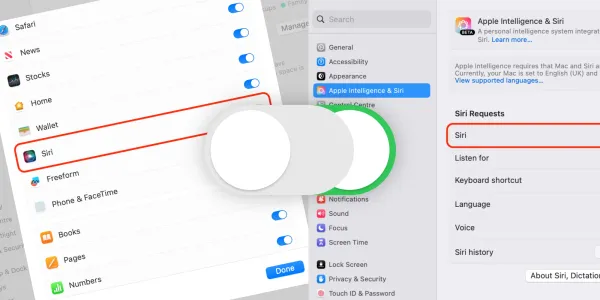How to Use Siri Without Saying “Hey”
Since the introduction of iOS 17 and macOS Sonoma, you can activate Siri by just saying “Siri” instead of “Hey Siri”, and make multiple ‘back-to-back’ requests in a row. Here we show you how.
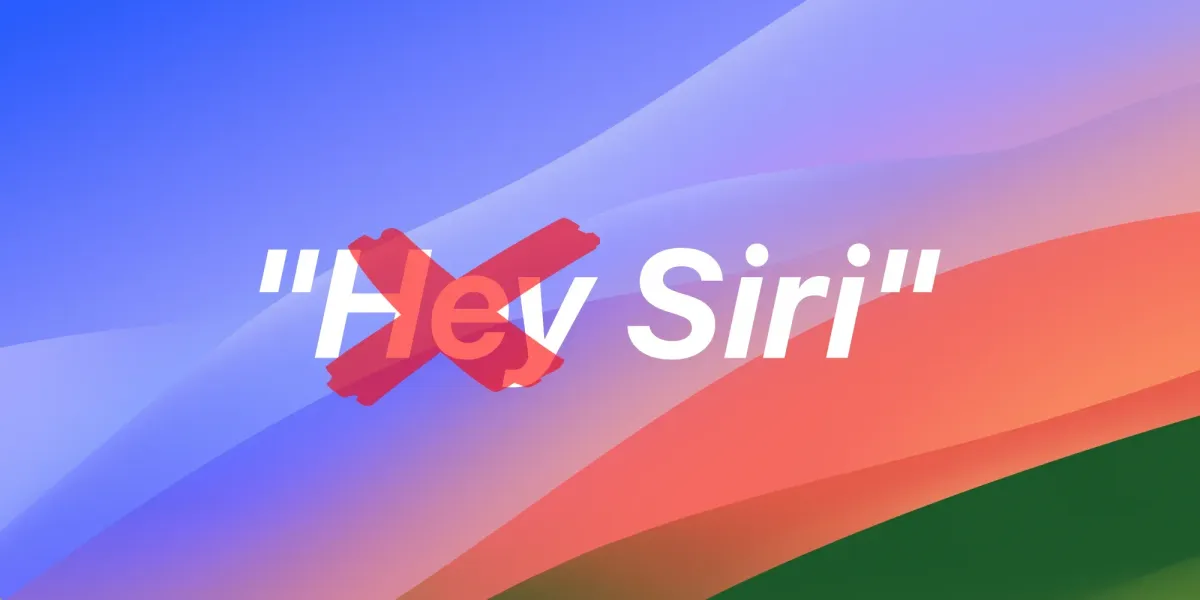
Since the launch of the iPhone 6 in 2014, the phrase “Hey Siri” has been the only verbal way to activate the voice assistant. However, with the advent of iOS 17, iPadOS 17, macOS Sonoma, and later, users can now also activate the assistant simply by saying “Siri.”
So instead of saying:
Hey Siri, what’s the weather today?
You can omit the ‘Hey’ and say:
Siri, what’s the weather today?
In this article, we’ll guide you through enabling or disabling this feature on your Apple devices and demonstrate how to make ‘back-to-back’ requests, allowing you to issue multiple commands simultaneously.
Setting up your devices
For iPhones, iPads, Macs, HomePods, and Apple Watches running iOS/iPadOS 17, macOS Sonoma, and above, the voice assistant is set to react to both “Siri” and “Hey Siri” right out of the box. By default, the system will recognize and respond to both prompts. For devices that have been upgraded from a previous OS or the feature has previously been turned off, take the following steps.
Enable “Siri” or “Hey Siri” on iPhone and iPad
To choose to say “Siri” as well as “Hey Siri” on your iPhone or iPad:
- Open Settings on your device.
- Scroll down and tap on Siri.
- Tap on Talk to Siri then select the phrase or phrases you want your device to listen out for.
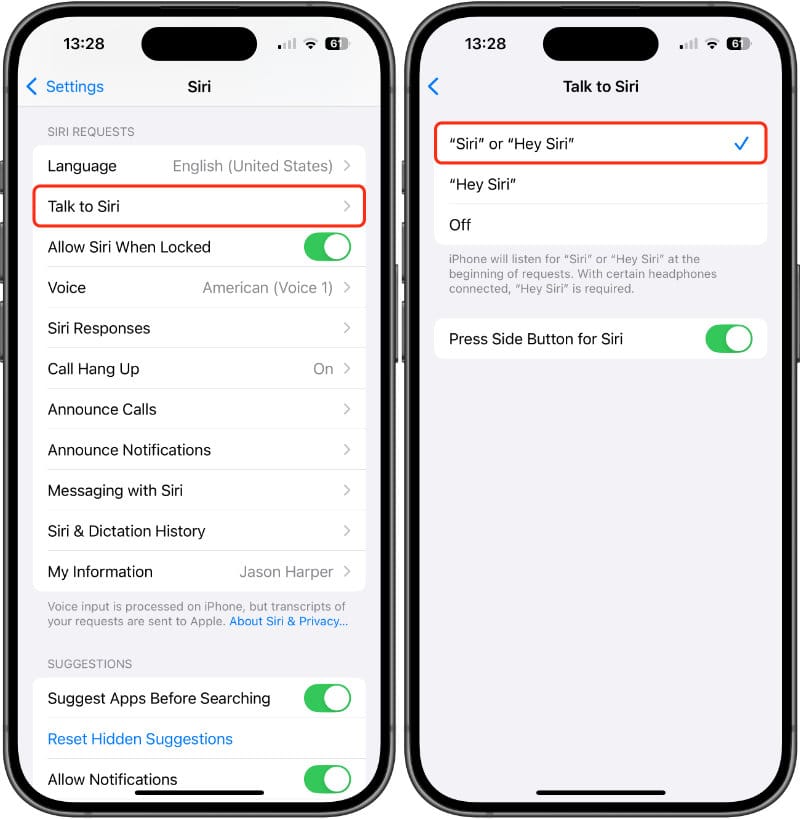
Enable “Siri” or “Hey Siri” on macOS
To choose to say “Siri” as well as “Hey Siri” on a Mac running macOS Sonoma or later:
- Open System Settings on your Mac.
- Scroll down and click on Apple Intelligence & Siri.
- Make sure Siri is toggled on.
- Click on Listen for, and choose your preferred phrase or phrases from the list.
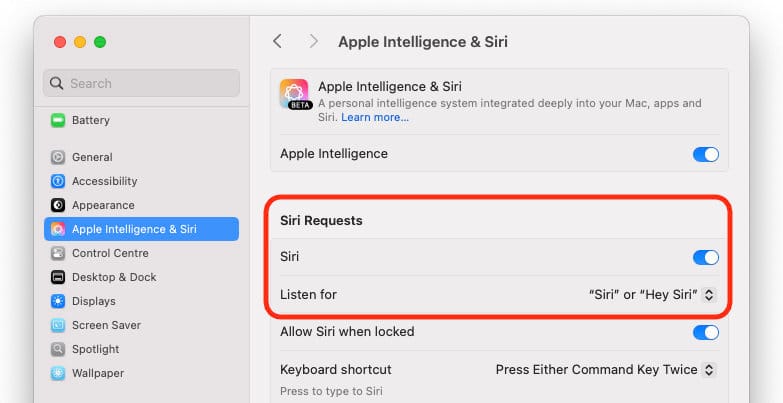
Enable “Siri” or “Hey Siri” on HomePod
To choose to say “Siri” as well as “Hey Siri” on a HomePod connected to an iPhone or iPad running iOS 17 or later:
- Open the Home app on your iPhone or iPad.
- Locate your HomePod or HomePod Pair, then press and hold on its icon.
- Tap on Accessory Settings.
- Scroll down to the Siri section and tap on Listen for “Siri” or “Hey Siri”.
- Select the phrase or phrases you would like Siri to listen out for.
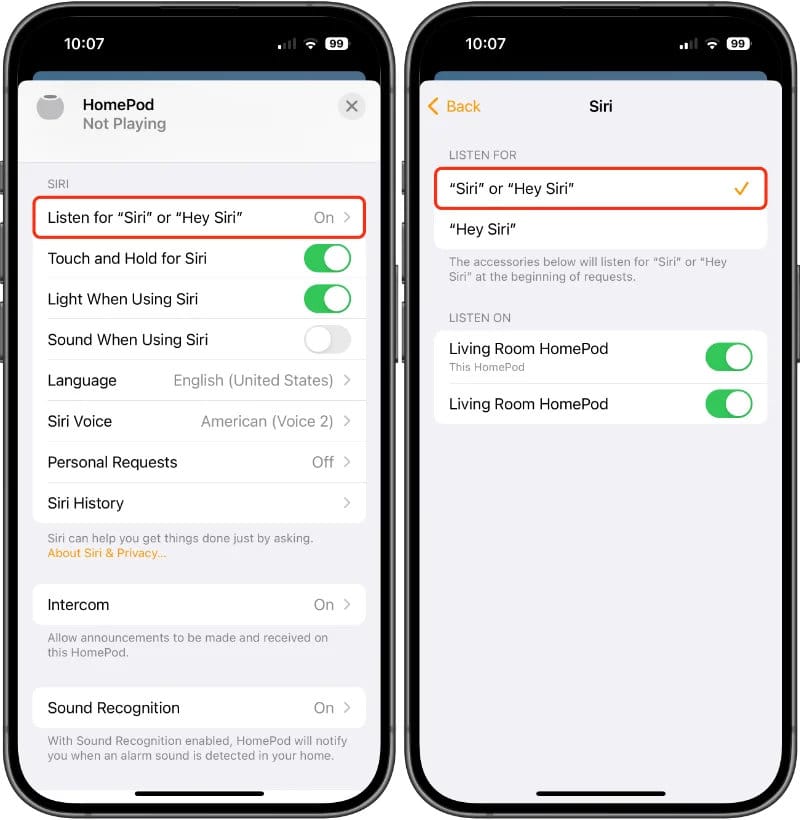
From now on, your devices and any connected AirPods will react to the commands “Siri” and “Hey Siri” whenever they are spoken.
How to turn off “Siri” or “Hey Siri”
If you don’t want your device to listen out for “Siri” as a trigger word, follow the steps outlined for each device mentioned above, but opt for “Hey Siri” or “Off” as the setting instead.
This means that devices and connected AirPods will no longer acknowledge or execute any actions when they hear the word “Siri.” This change remains in effect until you decide to revert the settings.
How to issue multiple Siri commands at once
You can now make multiple commands or ask questions in succession without saying “Siri” before doing so; Apple refers to this capability as “back-to-back requests.”
It's important to note that you cannot pile up several commands in a single request with Siri. The voice assistant requires the completion of the first command before receiving another one. Therefore, you must wait for Siri to finish processing the initial command before proceeding with the next.
When using back-to-back requests, Siri can expand on a previous answer. For example, after asking:
Siri, what’s the temperature in Toronto?
You can ask a follow-up question related to the same subject without having to say “Siri” or “Hey Siri” again.
..and tomorrow?
..in Celsius?
To amend an incorrect command without reactivating Siri, make the correct command immediately after the original request.
Back-to-back requests are supported on the iPhone SE (2nd generation and later, and the iPhone 11 and later. The feature may not be available in some countries or regions.
Pros and cons of saying “Siri” vs. “Hey Siri”
Our experience has found that saying just “Siri” works reasonably well in real-world situations, although its responsiveness and accuracy can vary depending on the device used.
It performs effectively on the iPhone, iPad, and AirPods. However, with HomePods, there's a higher likelihood of accidental activation, particularly if they are located near a television, other speakers, or in a room where people are engaged in conversation.
So, while enabling “Siri or Hey Siri” can enhance user experience on some devices, it might cause unintended interruptions in specific environments.