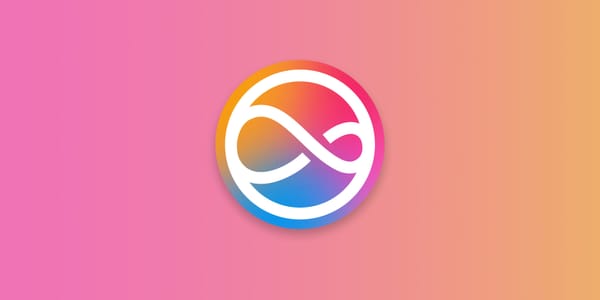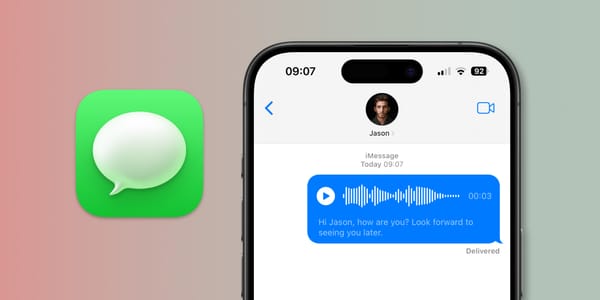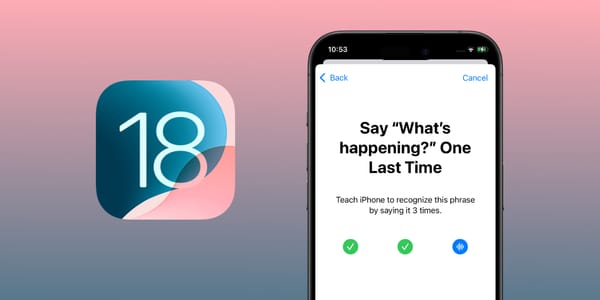How to Change the Volume of Siri’s Voice on a HomePod
In this guide, we show you how to ask Siri to change the volume of its voice independently of the volume of the media that’s playing.

Siri on the HomePod automatically adjusts its volume based on the ambient noise in the environment.
This feature allows the device to intelligently adjust its volume during playback to ensure it remains audible without being excessively loud or too quiet, depending on the surrounding noise levels. This automatic adjustment helps provide a consistent listening experience regardless of changes in background noise.
But did you know you can also ask Siri to change its volume level independently of the volume level of the media playing?
This can be useful if you have audio, such as music or a podcast playing loudly through a HomePod, and need to increase Siri's volume to be heard more clearly.
If you find Siri's voice either too loud or soft compared to the music or other media playing on your HomePod, you can follow these steps to fine-tune it.
How to change Siri's volume on a HomePod
Siri’s voice volume and the media playback volume are controlled separately. This distinction is important because adjusting the HomePod’s volume while media is playing only affects the media, not Siri.
So, to adjust Siri’s volume independently, you ask it to adjust the voice volume level to a specific percentage.
First, activate Siri by saying “Siri” or “Hey Siri” or by touching and holding the top of the HomePod until you hear the chime.
Siri, change your volume to 10 percent.
Siri, speak at 30 percent.
This will not affect the volume of any media you have playing at the time, such as music, podcasts, or an Apple TV. For example, if you tell Siri to set speech volume to 25 percent while listening to Apple Music, the voice level will be changed while the music volume stays the same.
This means Siri can be forced to sound quieter or louder than the media playing through your HomePod.
If you are unsure about the current volume level, you can ask:
Siri, what’s your volume?
Siri will respond with the current volume percentage.
How to ask Siri to change the volume of media playing on a HomePod
You can also verbally adjust the media volume with a similar command. This will adjust just the song volume without changing the Siri sound level.
Siri, change the media volume to 50 percent.
Siri, set the media volume to 20 percent.
Media volume can also be adjusted manually using the “–” and “+” buttons on the top of the HomePod or through a connected iPhone or iPad. However, adjusting Siri’s volume requires a verbal command.
By following these steps, you can ensure that Siri’s voice on your HomePod is at a comfortable volume, independent of the media playback.