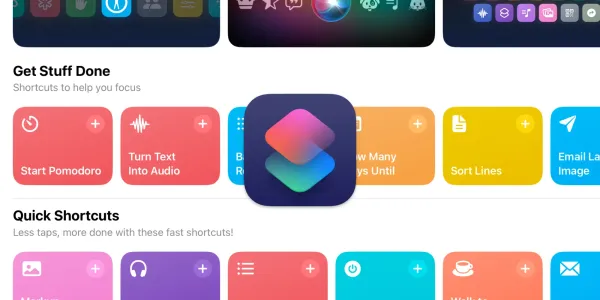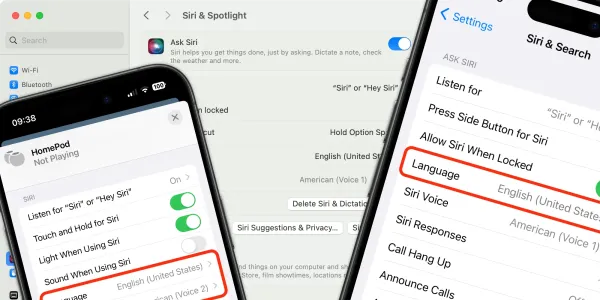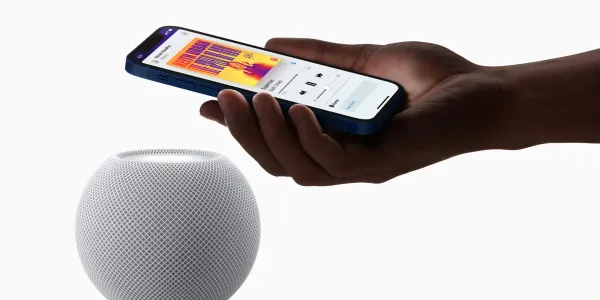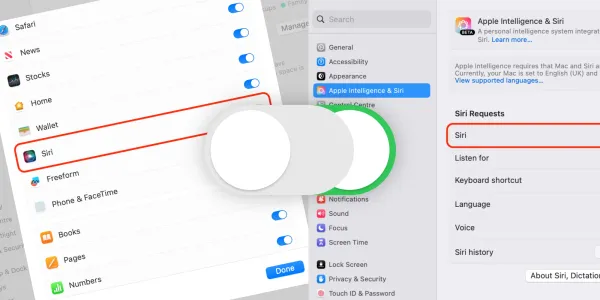How to Use Siri with Apple Music
Learn how to use Siri with Apple Music to play your favorite songs, playlists, artists, and radio stations. Also, discover new music by using simple voice commands.
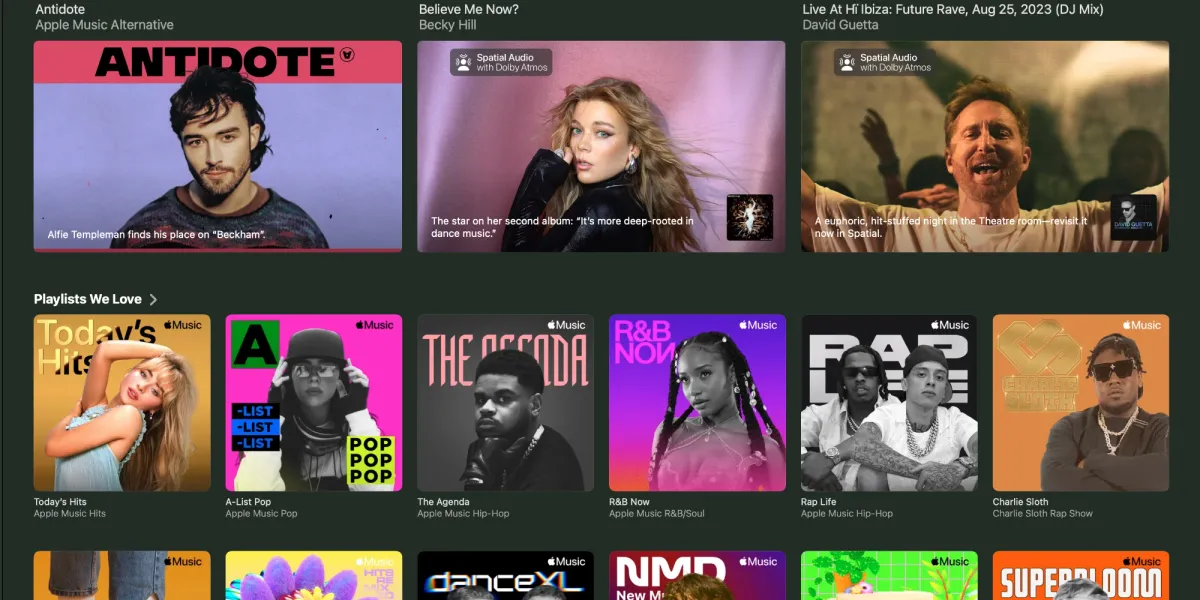
Using Siri with Apple Music allows you to explore music in an entirely new way. You can play what you want, listen to what you want, wherever you want, and do it all using your voice.
If you subscribe to Apple Music, you can Ask Siri to search the entire music catalog and your library. You can also find songs by their lyrics and add new music to your library.
Even if you don't have an Apple Music subscription, you can still use Siri to search your existing music library. This lets you quickly locate and play songs you've previously purchased or synced to your device.
In this in-depth guide, we’ll show you Siri voice commands for playing, pausing, skipping tracks, and searching for your favorite songs, albums, and artists.
We've also curated an extensive list of the most commonly used Apple Music voice commands. This handy reference will help you quickly learn how to ask Siri to play specific playlists, add songs to your library, get recommendations, and more.
The commands we cover in this guide will work on the iPhone, iPad, Mac, Apple Watch, HomePod, and Apple TV.
How to activate Siri
To begin, activate Siri on your device by saying “Siri” or “Hey Siri” or pressing and holding the Home or Side button on an iPhone.
How to play Apple Music with Siri
You can ask Siri to play a specific track or album by name.
Hey Siri, play Take Care.
You can be more specific and say the artist’s name, too.
Siri, play Take Care by Drake.
Ask Siri to play only music from a specific artist, playlist, or genre.
Siri, play music from my classical playlist.
You can also play music by referencing release dates, or discography.
Siri, play Adele’s first album.
Siri, play Taylor Swift’s last album.
Ask Siri to play chart-topping songs from a given year, and it will serve up a selection of tracks from the date you specify.
Siri, play the top songs from 1995.
Ask Siri to play music by mood or activity
If you want to listen to music that fits your mood, such as something relaxing or uplifting, you can say things like:
Siri, play music for meditation.
Siri, play party songs.
Siri, play music for working out.
Or combine both!
Siri, play energetic music for working out.
How to use Siri to control music
There are Siri commands for controlling the music you’re listening to.
Siri, turn on repeat.
Siri, shuffle this playlist.
Siri, turn the volume to 40%
Siri, turn the volume down.
Likewise, you can skip over a song if you wish.
Siri, skip this track.
You can move backward and forward through an album or playlist.
Siri, previous song.
Siri, next song.
How to ask Siri to add music to your library
If you like a song, add it to your library and specify a playlist.
Siri, add this song to my library.
Siri, add this song to my running playlist.
How to use Siri to search for songs by saying lyrics
Occasionally, we can hear a song we like and don’t catch the title, but the memorable lyrics have stuck with us. To search for a song based on a phrase you remember, say:
Siri, play a song with the lyrics….
…followed by the words you remember.
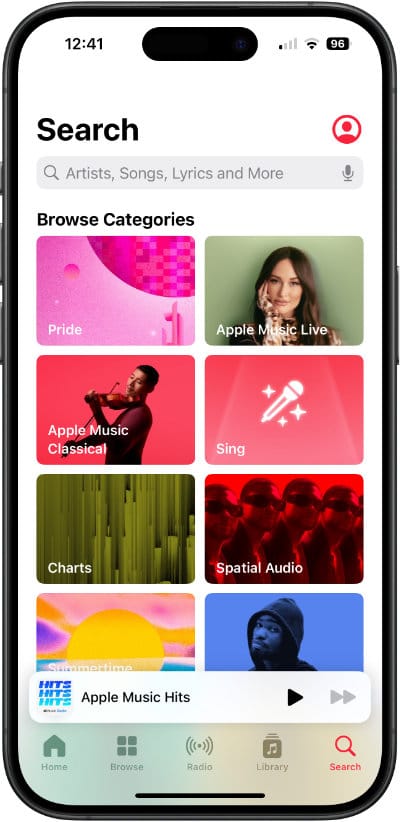
How to search for information on songs and singers in Apple Music
Are you searching for information on your favorite songs and singers? Siri can tell you about the song that's playing, who sings it, and even offer up some fun facts about the artist.
Siri, who sings this?
Siri, when did this song come out?
Siri, how many songs are on this album?
How to use Siri to like or dislike music
Siri will learn about your musical tastes from your “likes” and listening habits. A handy way to discover new music is to say:
Siri, play some music I like.
Siri, play more songs like this.
If you enjoy a song, you can “like” it. This will add the song and similar tracks to the “For You” section of Apple Music.
Siri, like this song.
By disliking a song, you can teach Siri what music you would rather not listen to.
Siri, don’t play this song again.
Siri, I don’t like this song.
How to listen to the radio with Siri
Apple Music has an ever-increasing number of live radio stations. To play a radio station, just say its name:
Siri, play Apple Music 1.
Siri, play Elton John’s Rocket Hour radio.
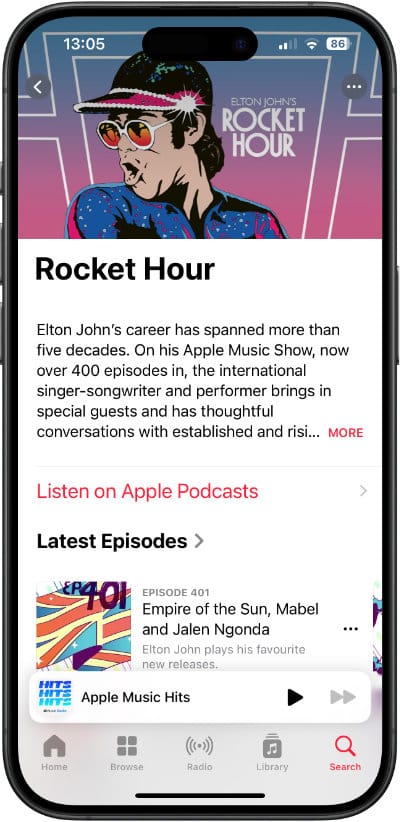
How to ask Siri to play Apple Music on HomePod speakers
Apple introduced new Apple Music voice commands in iOS 12, designed specifically for use with the HomePod. These commands allow you to specify the room or rooms where you want the music to play, and even ask what music is playing where.
You can ask Siri to play your favorite music in any room with a HomePod or even move what’s playing from one HomePod to another.
Siri, play this in the lounge too.
Siri, play Adele upstairs.
Siri, what music is playing in the bedroom?
To play the same music across all your HomePods for a unified listening experience throughout your home, say:
Siri, play this music everywhere.
How to use Siri and Shazam to identify songs
In 2018, Apple bought Shazam, an app that recognizes music, TV shows, movies, and more based on a snippet of sound. While Shazam is still available as a separate app, Apple has integrated it into Apple Music.
When you can hear music playing and want to know what it is, say:
Siri, what song is this?
Siri, Shazam this song.
Siri, what’s the name of this track?
Siri replies, “Let me listen,” and begins analyzing the music it can hear playing. It usually takes a few seconds for the song to be recognized.
Once it does, Siri will respond by saying something like, “I can name that tune.” Siri will speak both the title and artist, show the song cover, and show a “buy” or “add” link to Apple Music.
How to ask Siri to play music on third-party apps
You can listen to music from other music services by specifying the app name when you request it. For example, if you want to play some music on Spotify, say:
Siri, play rock music on Spotify.
Siri Apple Music voice commands
Here is a list of voice commands to use when using Siri to control Apple Music.
Playback commands
Control playback of your music. Play, pause, and rewind songs. Adjust the volume and skip music.
| Name | Category |
|---|---|
| Next song | Playback |
| Pause this song | Playback |
| Play some music | Playback |
| Play this song from the beginning | Playback |
| Previous song | Playback |
| Repeat this song | Playback |
| Skip this song | Playback |
| Increase the volume | Playback |
| Set volume to fifty percent | Playback |
| Play this song in the lounge (HomePod) | Playback |
Specific requests
Use Siri to ask for a particular song, album, or artist, as well as edit playlists and make more general requests, like years, genres, moods, and activities.
| Name | Category |
|---|---|
| Add this to my [name] playlist | Requests |
| Listen to [artist] | Requests |
| Play a live version of this song | Requests |
| Play something [mood - such as happy] | Requests |
| Play some [activity - such as workout] music | Requests |
| Play something new | Requests |
| Play the [film] soundtrack | Requests |
| Play the newest song by [artist] | Requests |
| Play the number one song right now | Requests |
| Play [title] by [artist] | Requests |
| Play top 10 songs from [artist] | Requests |
| Play top 10 songs from [year] | Requests |
| Shuffle my [name] playlist | Requests |
| Sing me a song | Requests |
| What is the newest album by [artist]? | Requests |
Questions
Ask for further details on a song playing, such as who sings it, when it was released, and what the song is called.
| Name | Category |
|---|---|
| What was the top song in [year]? | Questions |
| What was the top song on [date]? | Questions |
| What's this song? | Questions |
| When was this recorded? | Questions |
| When was this song released? | Questions |
| Who's the drummer in this? | Questions |
| Who sings this? | Questions |
| What song is playing in the kitchen? (HomePod) | Questions |
Give your opinions
You can tell Siri which songs you like and which ones you never want to hear again! As well as rate music you enjoy, so you can play back your highest-rated tracks another time.
| Name | Category |
|---|---|
| Like this song | Opinions |
| Never play this song again | Opinions |
| Rate this song five stars | Opinions |