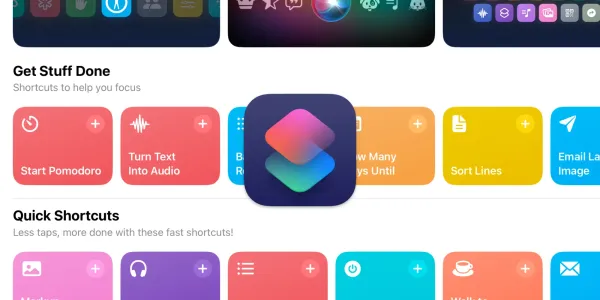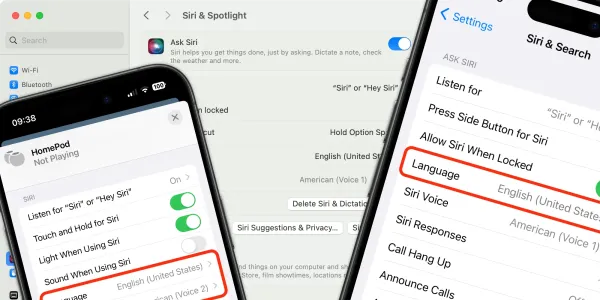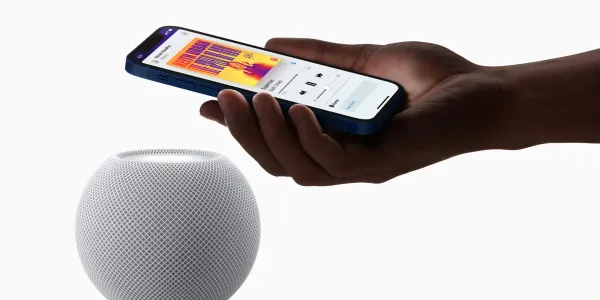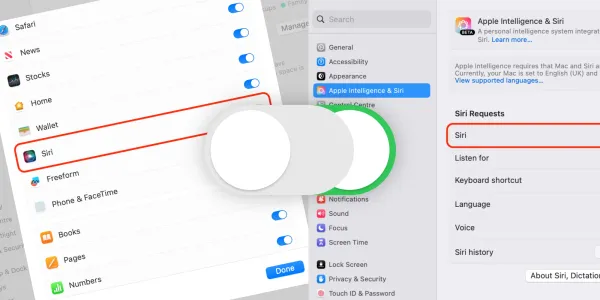How to Use the “Hey Siri, I'm being pulled over” shortcut to record police encounters on your iPhone
The “I’m getting pulled over” shortcut for Siri has been created to ensure your safety by recording the scene if you’re stopped by the police.

As anyone who has ever been pulled over by the police knows, the experience can be both stressful and confusing. However, there is a Siri Shortcut that can help ease the tension and ensure you are prepared for what comes next.
The “Hey Siri, I'm Being Pulled Over” shortcut was created by Arizona resident Robert Petersen. It aims to assist drivers by automatically recording their interactions with police officers if they are stopped, offering a discreet way to initiate the process without drawing undue attention, thereby reducing the risk of escalating the situation.
The recorded footage can serve as valuable evidence in the event of disputes or legal proceedings, providing a reliable account of the interaction.
How does the “Hey Siri, I'm getting pulled over” shortcut work?
When you run the shortcut, either by voice command or tapping the shortcut on your iPhone’s screen, it will:
- Activate Do Not Disturb – turning off all incoming calls, messages, and notifications.
- Set volume and screen brightness to 0%.
- Send your current location to a contact or contacts you selected in the setup process.
- Start recording a video of the incident.
- Save the video and send a copy of it to a contact or contacts of your choosing.
How to install the “Hey Siri, I'm Getting Pulled Over” shortcut
As a third party has created this shortcut, it isn’t available to download from the Gallery in the Shortcuts app. To install the shortcut on your iPhone, follow the instructions below.
Step 1: Download and install the shortcut
- Open Safari on your iPhone and then open this link.
- The shortcut will open in the Shortcuts app on your iPhone.
Step 2: Configure the shortcut
- Tap Set up Shortcut.
- Next, select the contact or contacts you want to receive the message containing your location when the shortcut is triggered.
- Tap Next.
- In this step, choose which of your contacts will receive a copy of the video after the camera has finished recording.
- Tap on Add Shortcut.
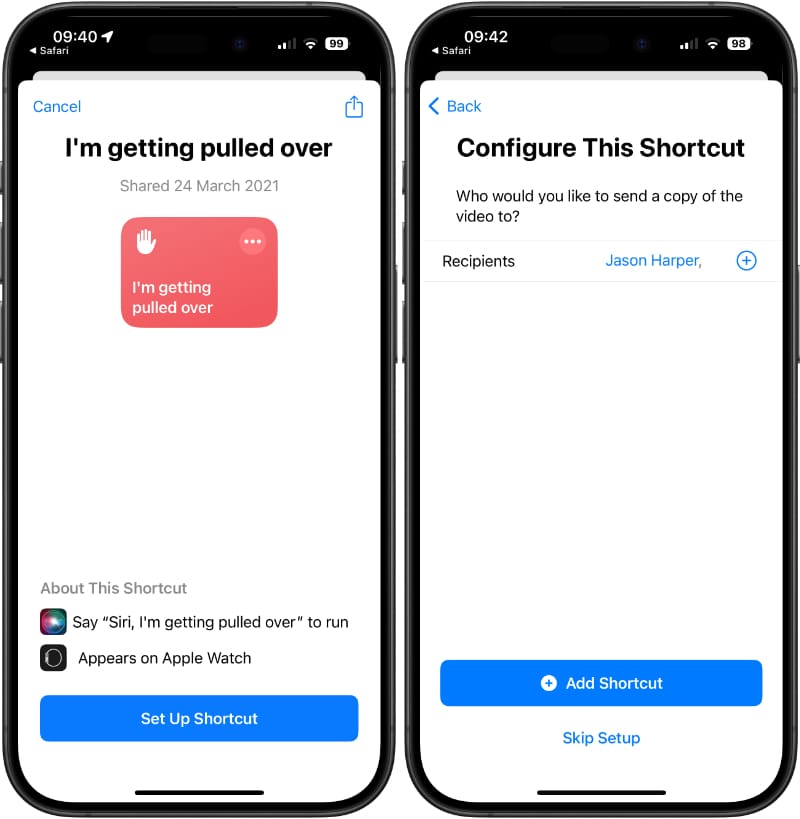
Step 3: (Optional) Give the shortcut access to Dropbox
The shortcut is now ready; however, if you want to save a copy of the video to Dropbox, you need to give permission in the shortcut settings.
- Open Shortcuts and find the shortcut, then press and hold on it until a list appears.
- Tap Edit.
- Scroll down through the shortcut actions until you see Save Dropbox File.
- Tap Allow Access.
- The Dropbox app will open on your iPhone, asking you to allow permission for Siri Shortcuts to access files and folders. Tap Allow if you want to go ahead.
- When finished, tap Done at the top of the screen to finish editing the shortcut.
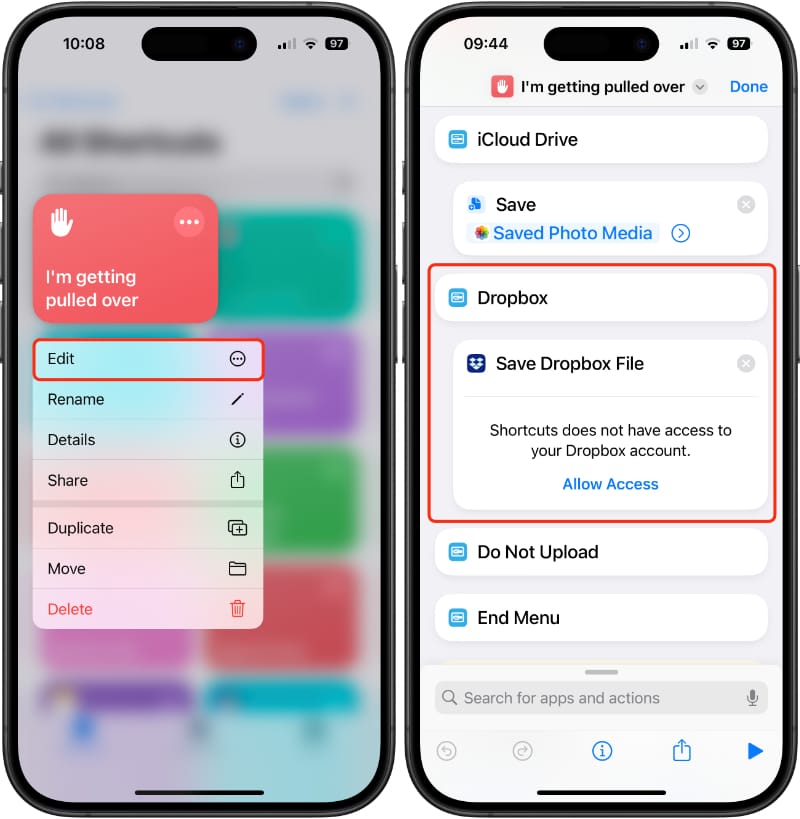
How to activate the “Hey Siri, I'm getting pulled over” shortcut
Once it's installed, running the shortcut is simple. The easiest way is to say:
Hey Siri, I'm getting pulled over.
You can also activate Siri by pressing and holding your iPhone’s Side or Home button.
Alternatively, you can open the Shortcuts app and tap the I'm getting pulled over shortcut to run it.
Important notes
Due to Apple’s stringent security measures, you may have to permit shortcuts to use your location and be asked to unlock your phone before the shortcut runs.
For this reason, we recommend testing out the shortcut a couple of times before you’re in a situation where you might need it. This will give you an idea of how your device will behave and what security steps you might need to take before the shortcut is triggered.
Finally, be aware of the privacy and legal implications of recording interactions with law enforcement, as laws vary by jurisdiction.