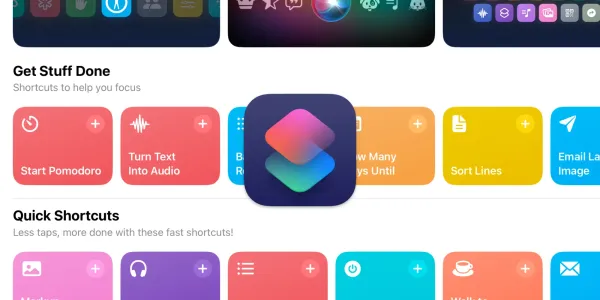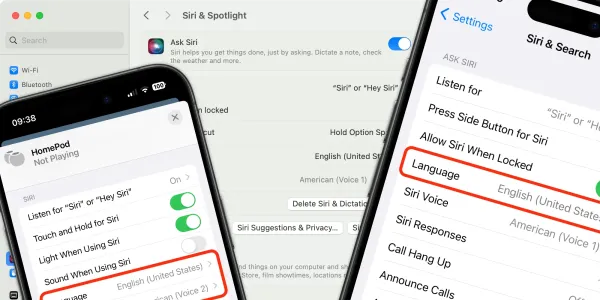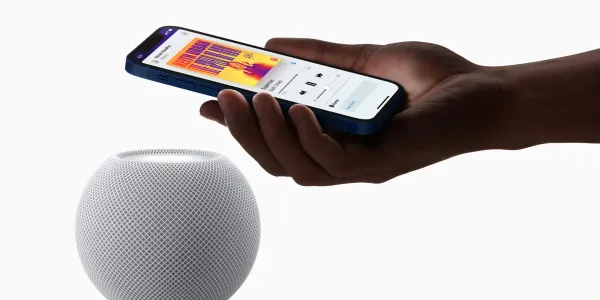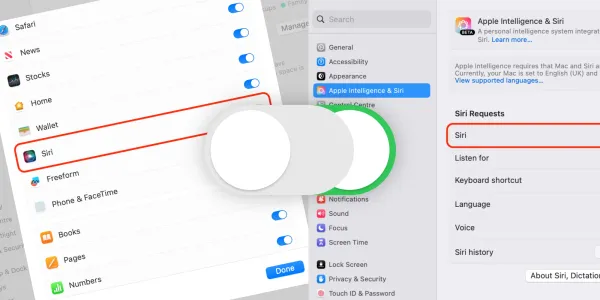Apple Watch and Siri – Your Top 10 Questions Answered
We’ve answered the top 10 most asked questions about using Apple Watch and Siri. Read on to find out more about the world’s best-selling smartwatch.
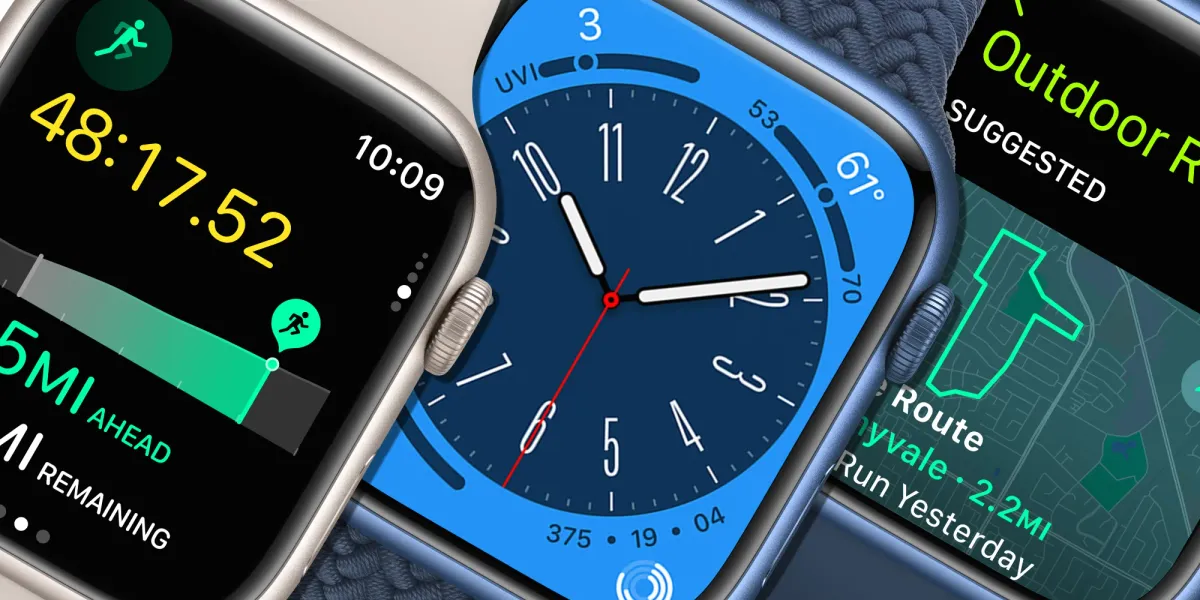
In these examples, we use the “Hey Siri” spoken command to trigger Siri, but you can also use the Raise to Speak feature or press and hold the Digital Crown.
To learn more, check out our article on how to use Siri on your Apple Watch.
Is Siri on Apple Watch and Apple Watch SE?
Yes, Siri is on all models of Apple Watch. With an Apple Watch Series 1 or 2, Siri can only display its responses in text on the screen. But with an Apple Watch Series 3, Siri can talk back to you.
Can Siri find my Apple Watch?
Yes, using Apple’s Find My network. Using your iPhone, say:
Siri, where’s my watch?
Siri will sound an alert on your watch so you can locate it if it’s nearby. You will also be prompted to open the Find My app for further options, such as displaying the watch’s location on a map.
If you want to learn more about the Find My network, read our in-depth article.
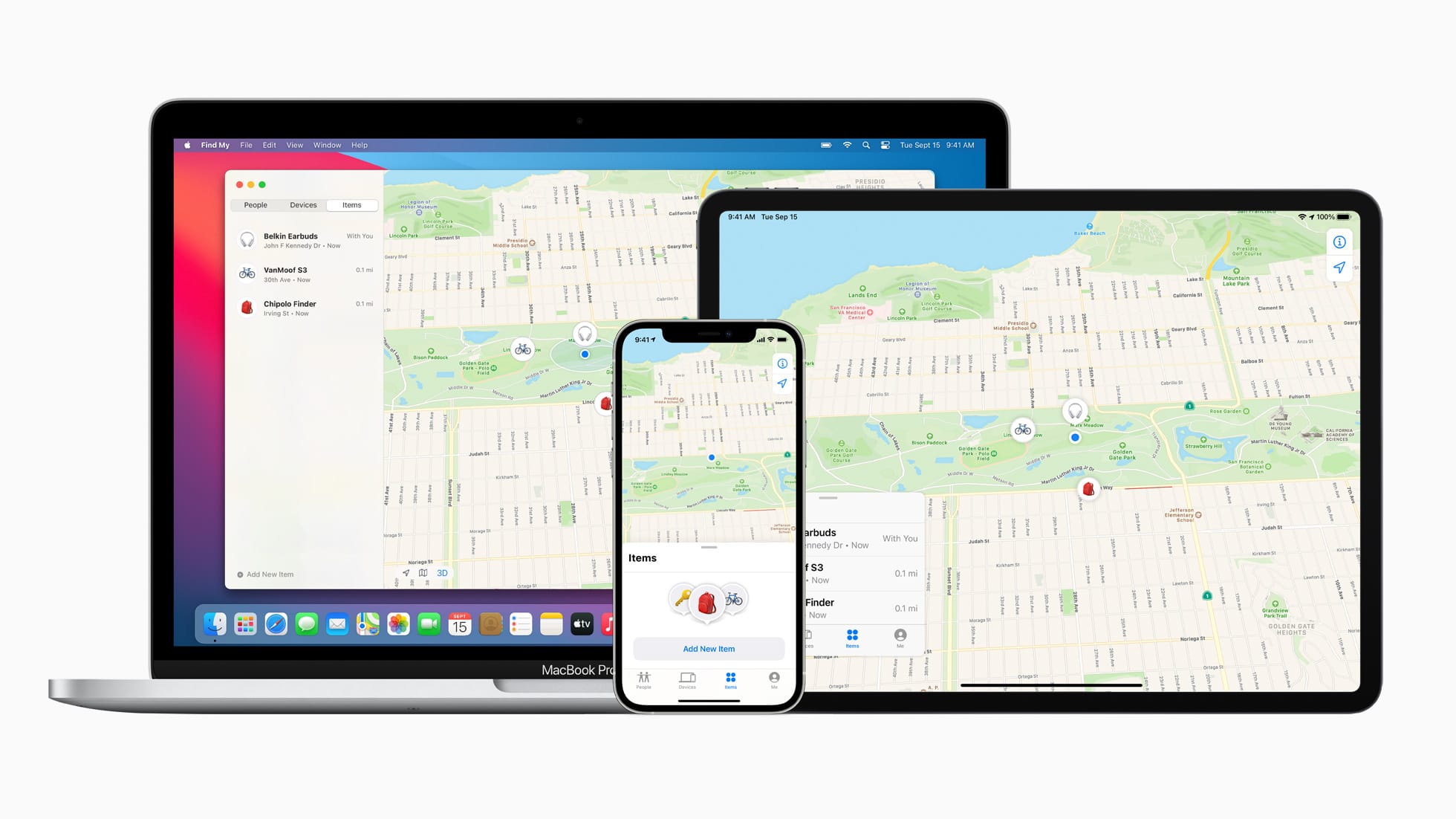
Can Siri call 911 and emergency services on my Apple Watch?
Yes. Your Apple Watch can call emergency services; there are some differences between models, though.
- A cellular Apple Watch can call emergency services anytime, as long as it is connected to a mobile network.
- An Apple Watch without cellular connectivity needs your iPhone to be nearby.
- If your iPhone isn't nearby, your Apple Watch needs to be connected to a known Wi-Fi network, and you must have activated Wi-Fi Calling.
Making the call
When you make a call with Emergency SOS, your Apple Watch automatically calls the local emergency services – you don’t need to know the number if you are in a different country. Just say:
Siri, call 911.
Or…
Siri, call emergency services.
Your watch will dial the local emergency services after 5 seconds, allowing you to cancel the call.
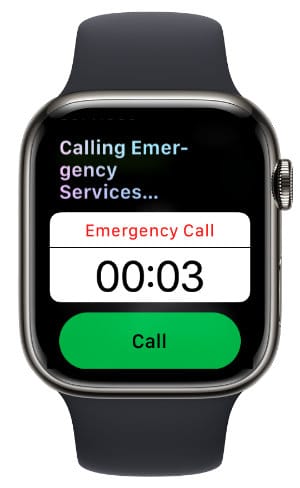
Can Siri take notes on my Apple Watch?
No, unfortunately, the Notes app does not work on Apple Watch. We can think of no other reason for this than Apple consider its functionality would be too restricted by the limits of such a tiny screen. Reminders can be used as an alternative.
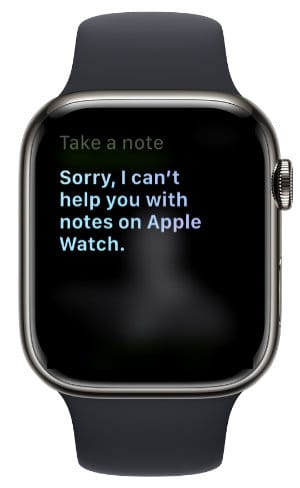
Can Siri start a Workout on my Apple Watch?
Yes, say “Hey Siri,” followed by the activity you want to begin:
Hey Siri, start a 7-mile outdoor run.
Hey Siri, start a 30-minute outdoor walk.
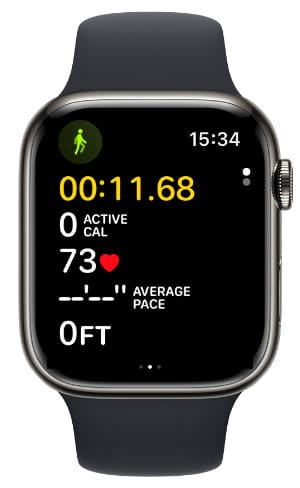
Workout types include: Walk, Run, Cycling, Elliptical, Rower, Stair Stepper, HIIT, Hiking, Yoga, Functional Strength Training, Dance, Cool-down, Core Training, Pilate, Tai Chi, Swimming, Wheelchair, and Other.
Can Siri answer calls on my Apple Watch?
Yes, you can answer telephone calls using Siri on your Apple Watch. If you have a cellular call plan that shares your iPhone number, or you set up Wi-Fi calling, you can answer a call even when you don’t have your iPhone with you.
Firstly, make sure that Announce Calls is turned on:
- Open Settings on your Apple Watch.
- Scroll down and tap Siri.
- Scroll down to Announce Calls and check the toggle is set to on.
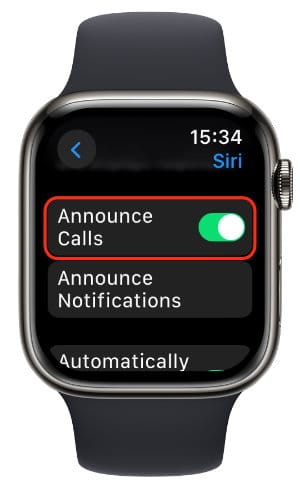
When you receive a call, you will either hear a notification or feel your watch tapping your wrist.
Siri will speak the caller’s name and ask if you want to answer the call.
Just say “yes” or “no” to accept or decline it.
Can Siri read text messages on my Apple Watch?
Yes, Siri can read out text messages to you in the same way as on the iPhone.
You can ask Siri to read out your most recent message or specify a contact:
Siri, read out my last text message.
Siri, read out my last message from Sarah.
Once Siri has read out the message, you will be prompted to reply. Say “Yes” or “No” depending on your preference.
What do I do if I can’t hear Siri on my Apple Watch?
If you can’t hear Siri say anything on your Apple Watch, check the voice feedback settings.
- Open Settings on your Apple Watch.
- Scroll down and tap Siri.
- Scroll down and tap Siri Responses.
- Check which one of the following options is selected:
Always On: Siri will speak responses, even when your Apple Watch is in silent mode.
Control With Silent Mode: Siri is silenced when your Apple Watch is set to silent mode.
Headphones Only: Siri only speaks responses when your Apple Watch is connected to Bluetooth headphones, such as AirPods.

Can I use Siri on my Apple Watch without an iPhone?
Yes, if your watch is connected to a nearby Wi-Fi network or if it’s a cellular model with an active plan.
When your Apple Watch is connected to Wi-Fi, the Wi-Fi icon appears in the Control Center (accessed by pressing the side button on your watch). When it's connected to a mobile network, the cellular icon appears.
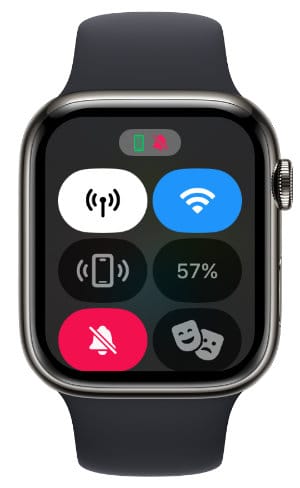
A Wi-Fi or mobile connection means your Apple Watch will be fully functional even without your iPhone.
If you don’t have access to Wi-Fi or have cellular service, you will still be able to:
- Track workouts.
- Use alarms, timers, and the stopwatch.
- Use health apps like activity, heart rate, and mindfulness.
- Track your blood oxygen levels and take an ECG.
- Display photos that have already been synced.
- Play synced music, podcasts, and audiobooks.
Is Apple Watch always listening to me?
Your watch listens out for the “Hey Siri” voice command so it can process requests you make. If you’d prefer to turn this off:
- Open Settings on Apple Watch.
- Tap Siri.
- Toggle off Listen for Hey Siri.
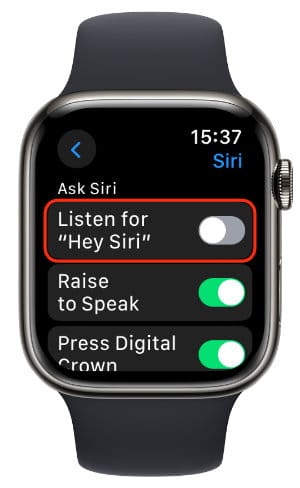
However, this does not disable Siri altogether, as it only turns off the “Hey Siri” voice command. This means you can still use Siri by holding down the side button on the Apple Watch and then issuing your command.