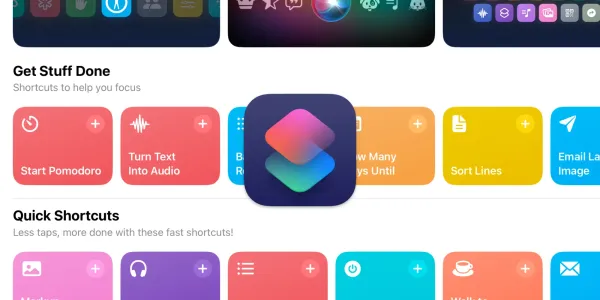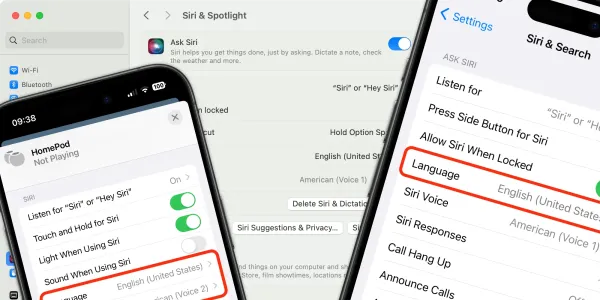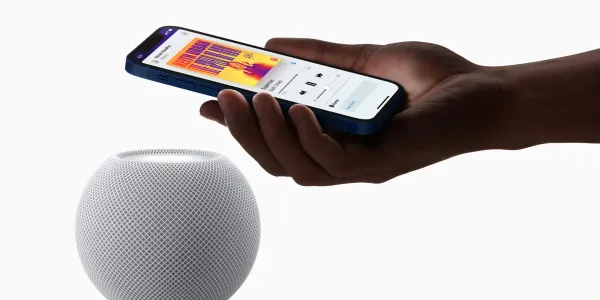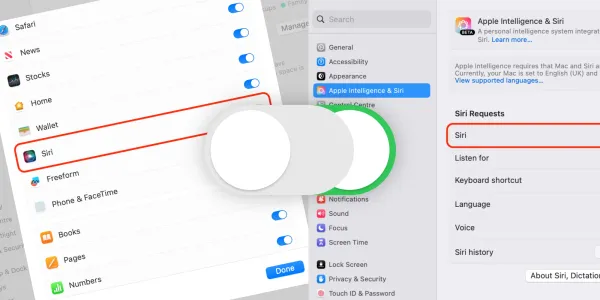How to Check the Time with Siri
Discover how to check the time with Siri on your iPhone, iPad, Mac, Apple Watch, or HomePod, whether it’s for your current location or anywhere in the world.

The Clock app offers a convenient way to check the time across your Apple devices, and with a simple voice command, Siri can tell you the current time on your iPhone, iPad, Mac, Apple Watch, or HomePod. Making it easy to stay on schedule no matter which device you are using.
In this article, we'll explore how to check the time using Siri on each of these devices, ask for the time anywhere in the world, and use Siri Knowledge to get additional time information.
How to check the time with Siri
To find out the time where you are, activate Siri on your device and say:
Siri, what time is it?
Siri, what’s the current time?
Siri, show the time.
Continue reading to find out how to ask Siri to check the time on your iPhone, iPad, Mac, Apple Watch, and HomePod.
How to check the time with Siri on your iPhone
Asking Siri for the time can be convenient when you're driving and need to keep your eyes on the road. Instead of glancing at your phone or car clock, simply ask Siri.
- If you have Listen for “Siri or Hey Siri” enabled, you can say “Siri” or “Hey Siri” to wake up your virtual assistant. Alternatively, press and hold the side button (or home button on older models).
- Once Siri is listening, ask, “What time is it?” or “What's the current time?”
- Siri will respond with the current time, displaying it on your iPhone's screen and reading it out loud.

How to check the time with Siri on your iPad
To check the time on your iPad:
- If you have Listen for “Siri or Hey Siri” enabled, you can say “Siri” or “Hey Siri”. Alternatively, press and hold the Home or Top button (depending on your iPad model), or tap the Siri button in the Control Center (on iPadOS 14 or later).
- Once Siri is listening, ask, “What time is it?” or “What's the current time?”
- Siri will display the time on your iPad’s screen and read it out loud.
How to check the time with Siri on your Mac
Having Siri available on your Mac can be helpful when you're engrossed in work and don't want to break your concentration by looking at the clock. A quick request to Siri can keep you on track without disrupting your workflow.
- If you have Listen for “Siri or Hey Siri” enabled, you can say “Siri” or “Hey Siri”. Alternatively, you can activate Siri on your Mac by clicking the Siri icon in the menu bar or dock, or pressing and holding the Command + Space keys.
- When Siri is ready, ask, “What time is it?” or “What's the current time?”
- Siri will display the current time on your Mac's screen and read it out loud.
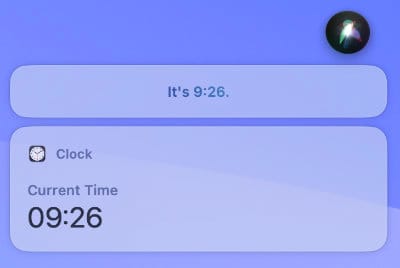
How to check the time with Siri on your Apple Watch
Checking the time with Siri on your Apple Watch is particularly convenient when you're exercising or in situations where pulling out your phone might be cumbersome.
- Say “Siri” or “Hey Siri” if the feature is enabled on your watch, or if Raise to Speak is turned on, lift your wrist toward your face.
- Ask Siri, “What time is it?” or “What's the current time?”
- Siri will speak the time to you and display it on your watch's face.

How to check the time with Siri on your HomePod
Using Siri on your HomePod to check the time is especially helpful when you're in another room, or your hands are occupied with tasks like cooking or cleaning. You can easily ask Siri for the time without stopping what you're doing.
- To activate Siri on your HomePod, say “Siri” or “Hey Siri”.
- Ask Siri, “What time is it?” or “What's the current time?”
- Siri will respond by announcing the current time out loud.
How to use Siri to check the time anywhere in the world
In addition to asking for the current time, Siri can also provide the time in different locations or time zones. For instance, if you have a conference call scheduled with colleagues in another country, you can ask Siri:
Siri, what time is it in New York?
Siri, what's the time in Berlin?

If you have several locations saved in the Clock app, you can view them all by saying:
Siri, show clock.
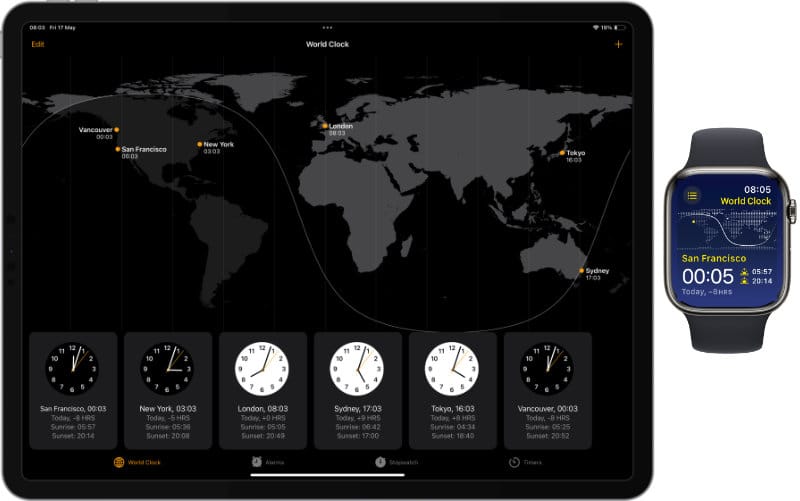
You can also use Siri Knowledge to get the time difference between different places.
Siri, what’s the time difference between Paris and Los Angeles?
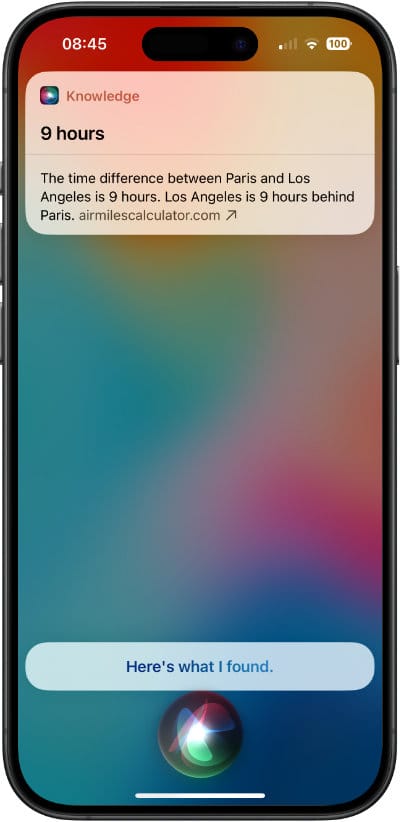
This feature is handy for coordinating with people across different time zones or planning vacations.
Do more with Siri and the Clock app
Siri's time-telling capabilities extend beyond just providing the current time. You can ask Siri to set alarms and timers and start a stopwatch. For example, you can say:
Siri, set an alarm for 7 AM tomorrow.
Siri, set a time for five minutes.